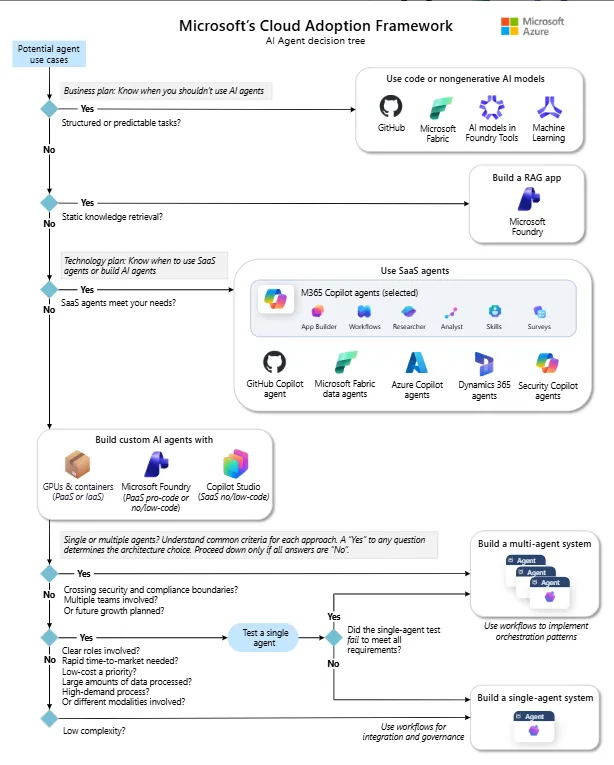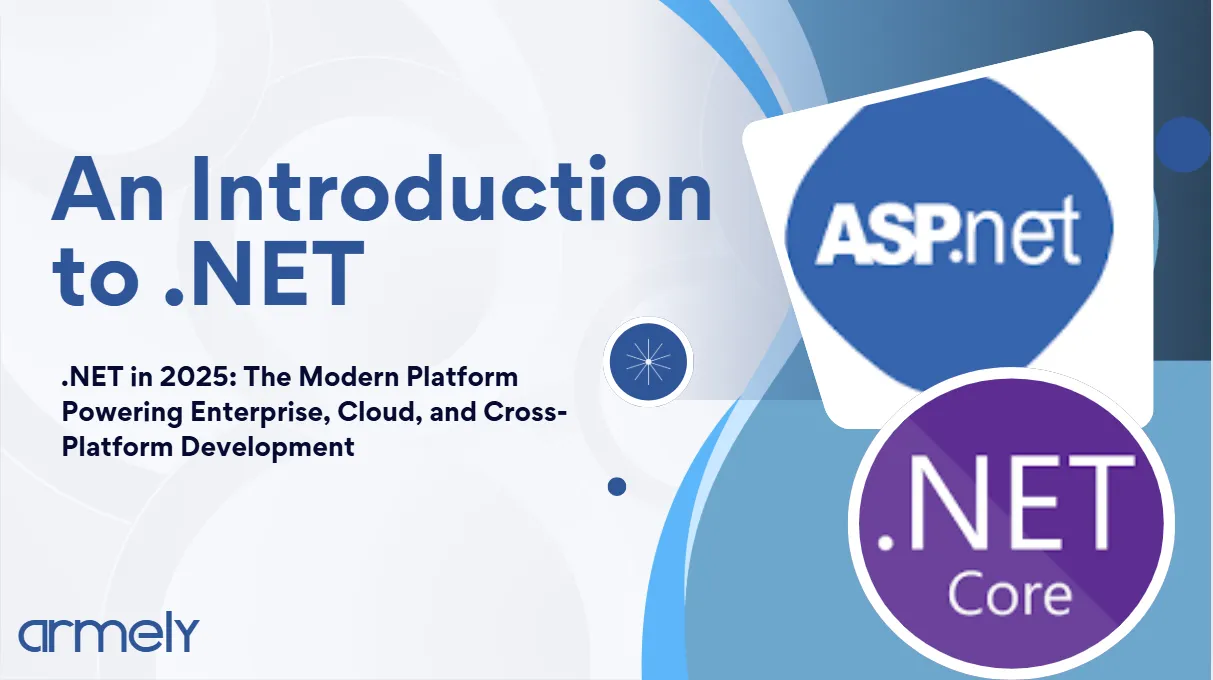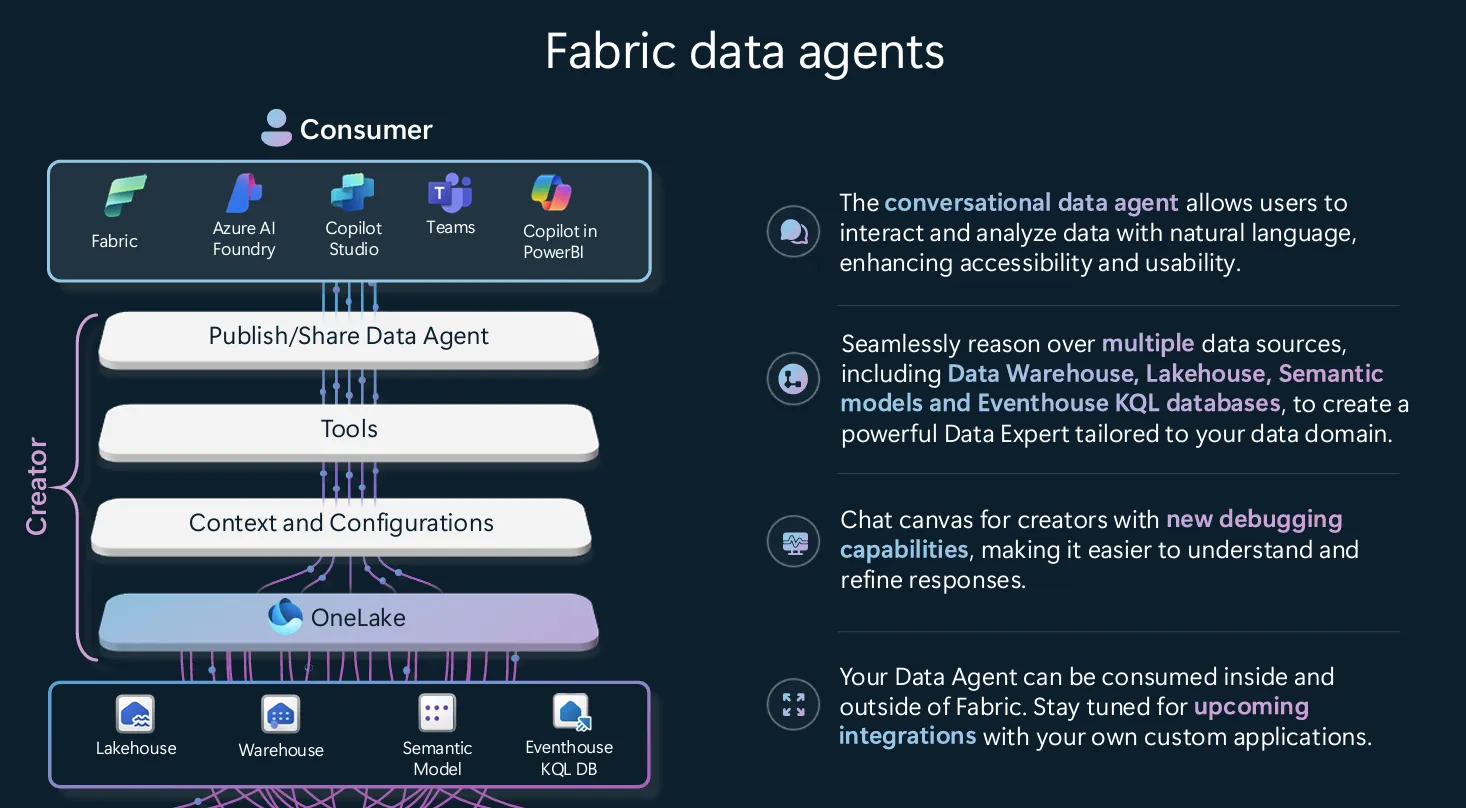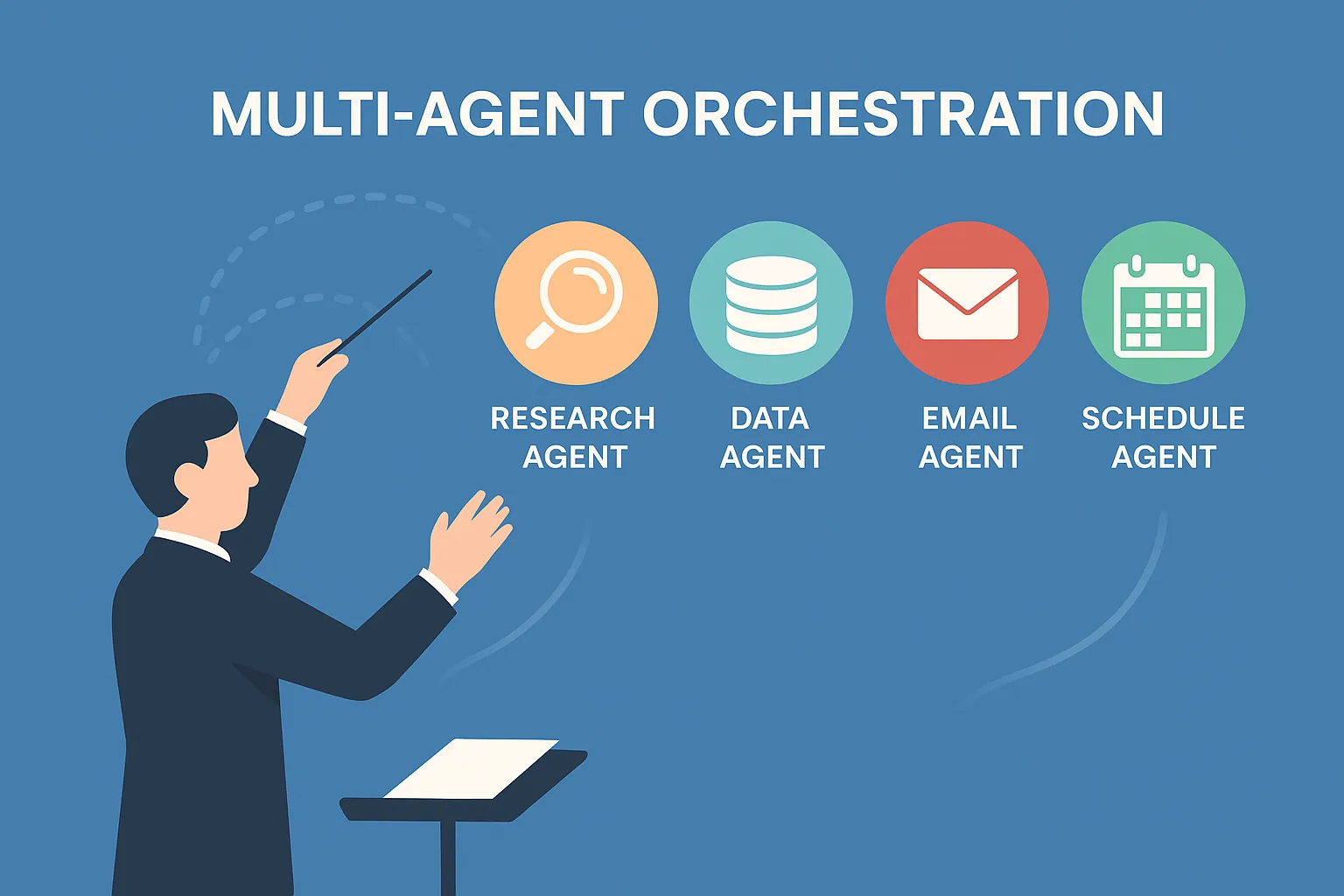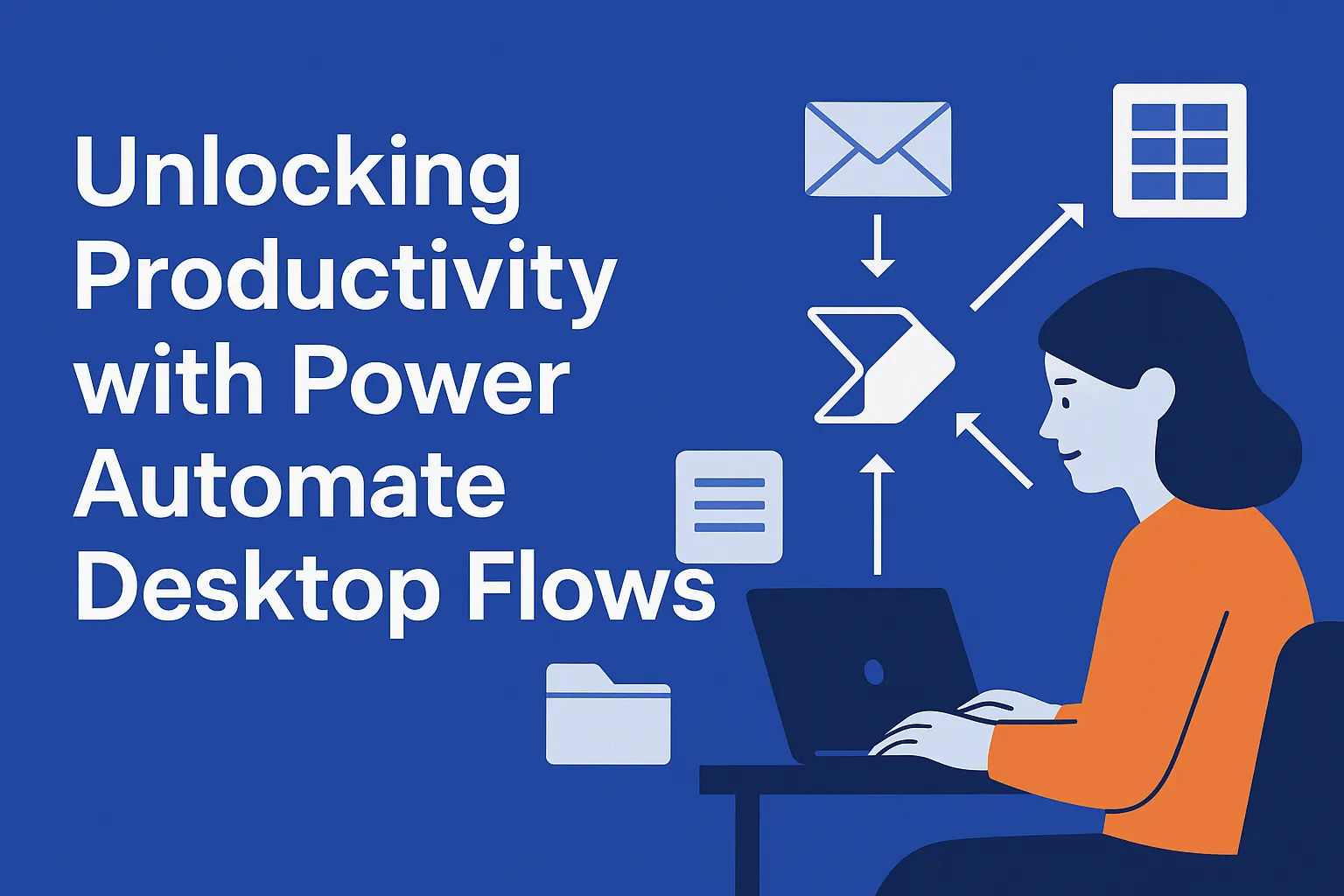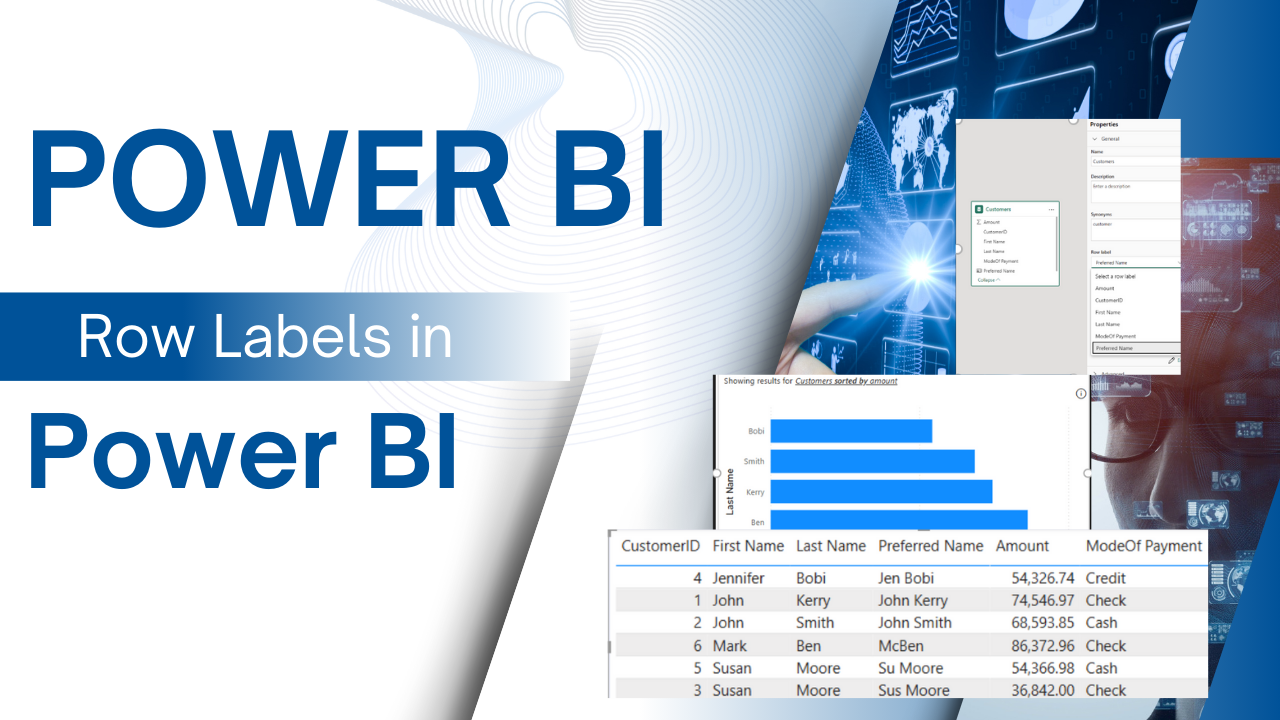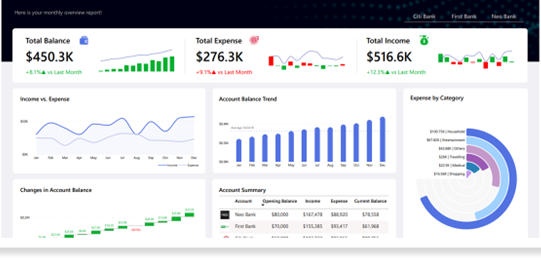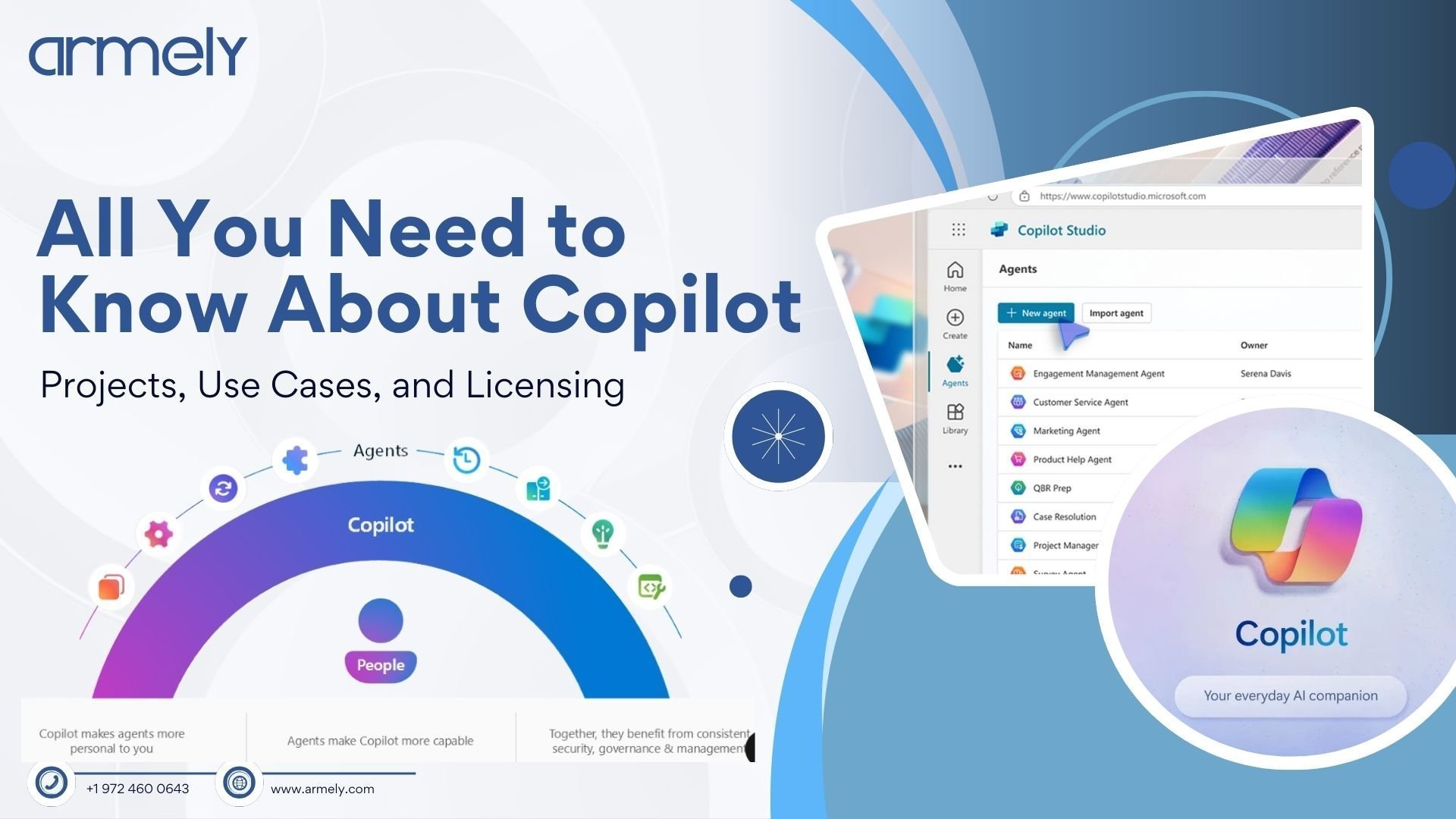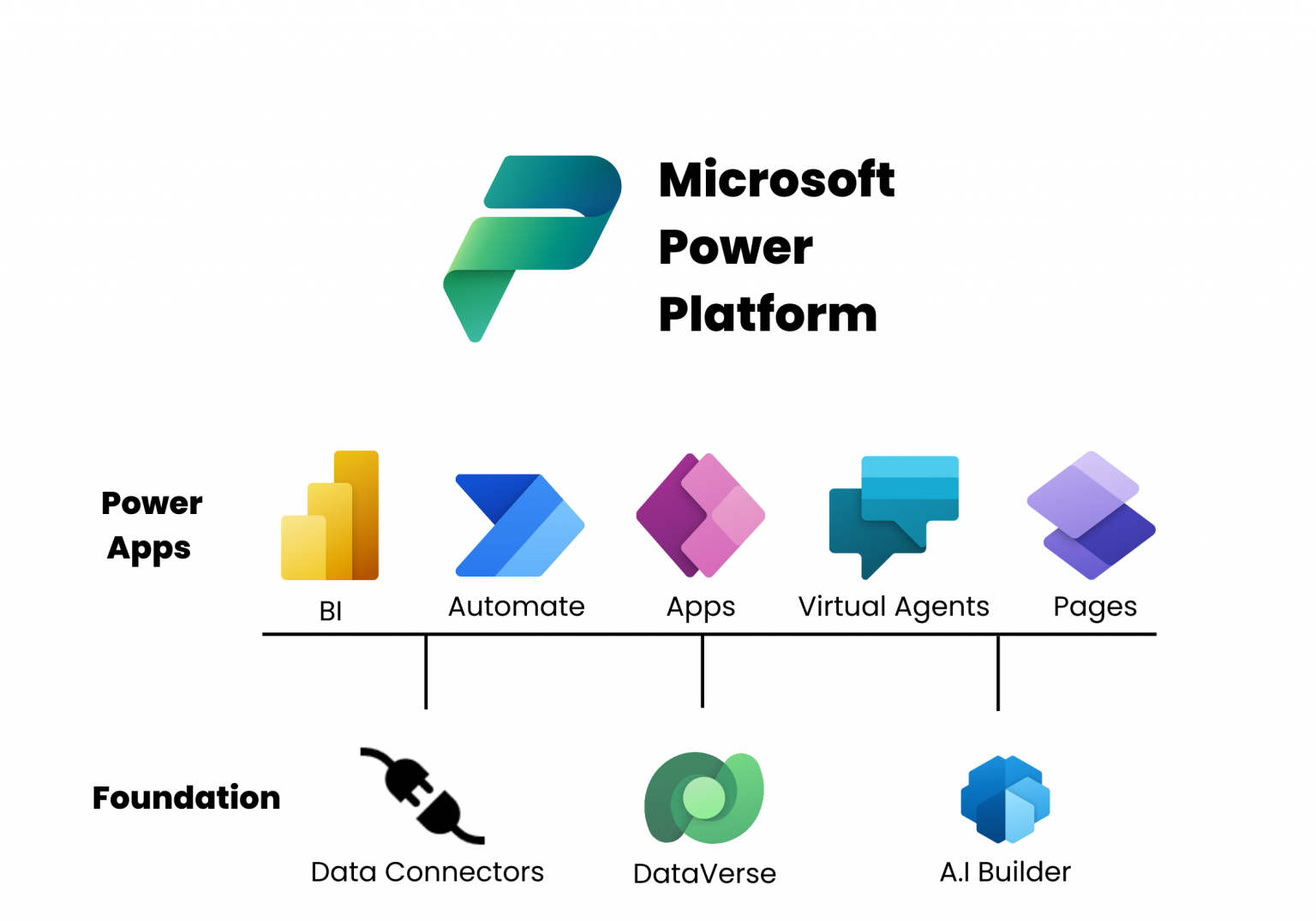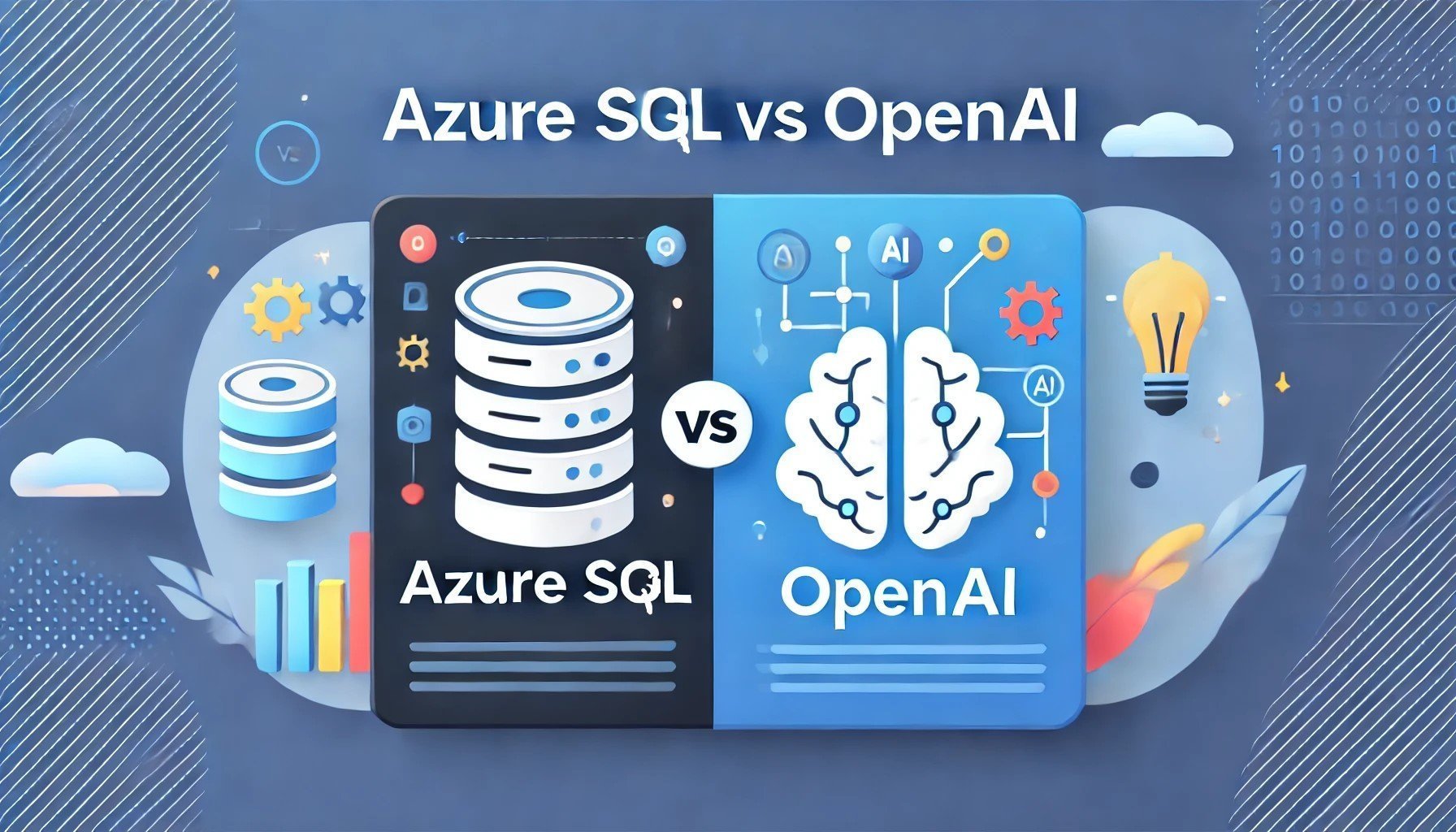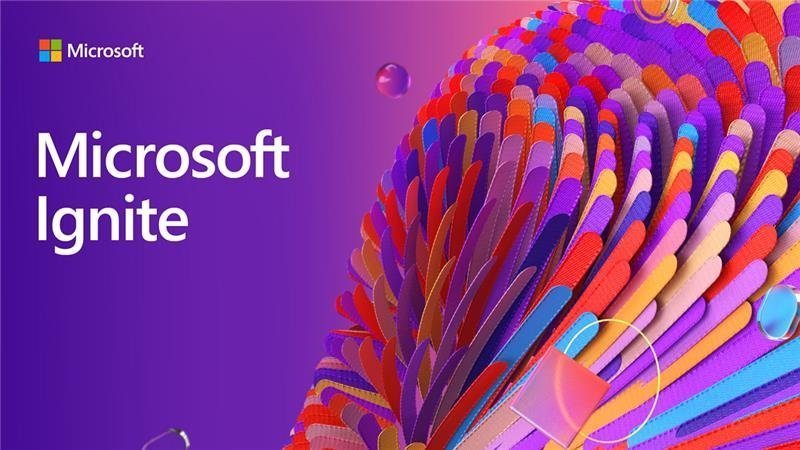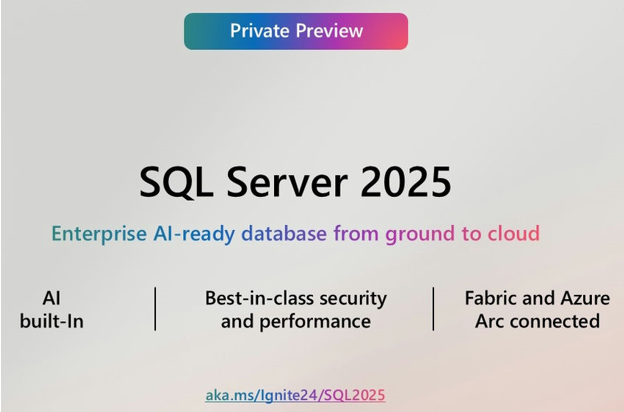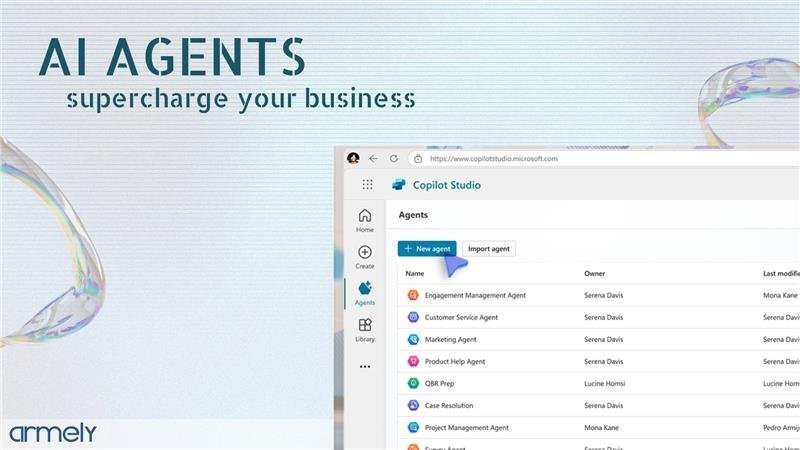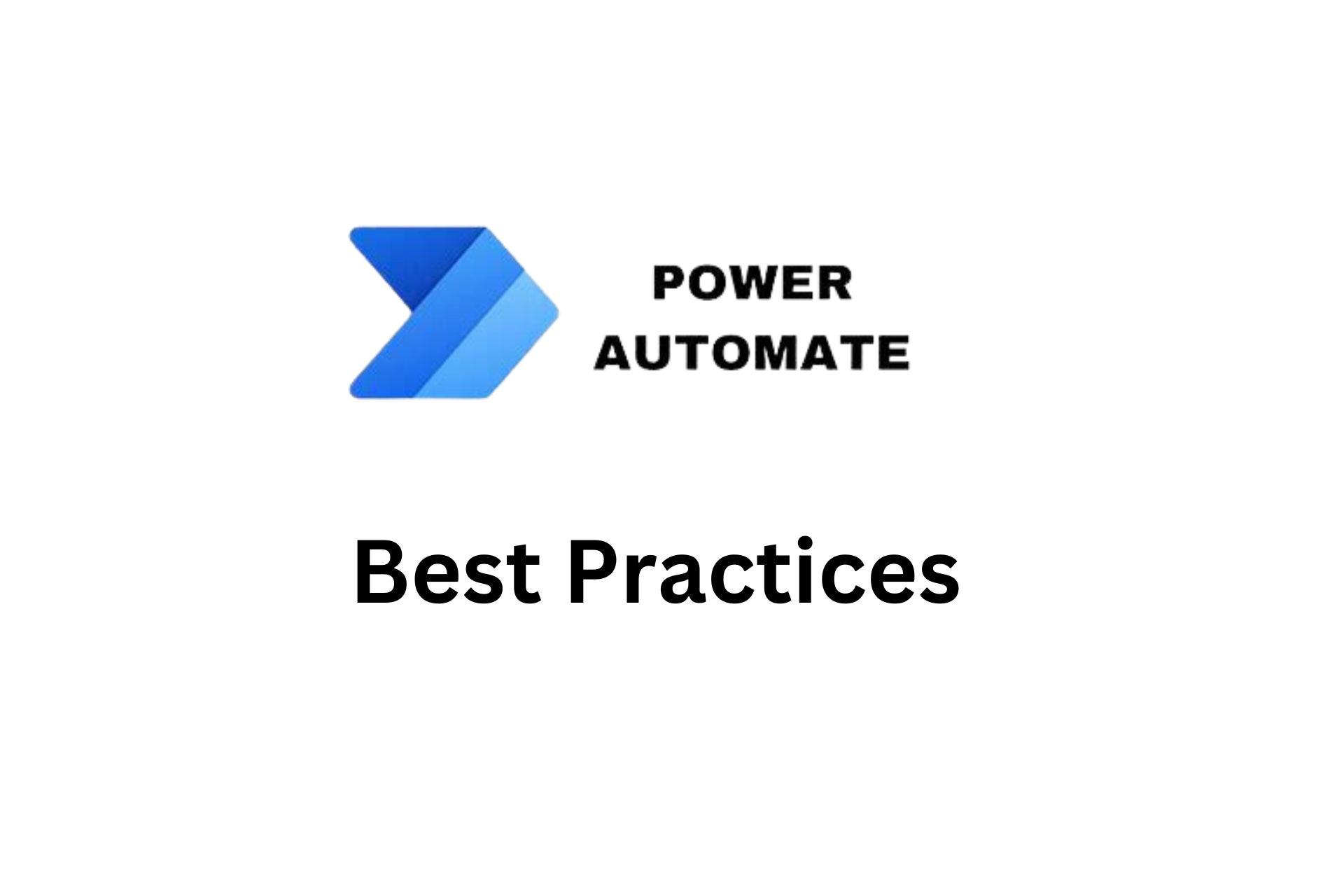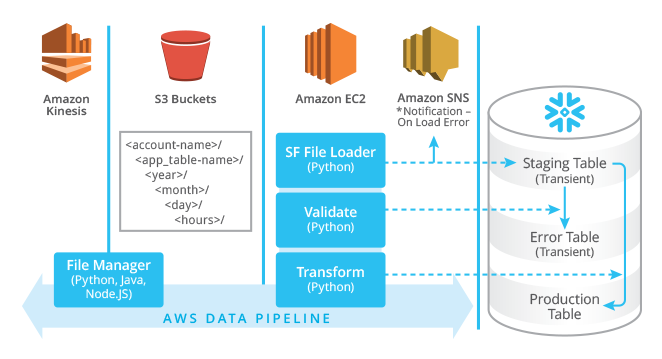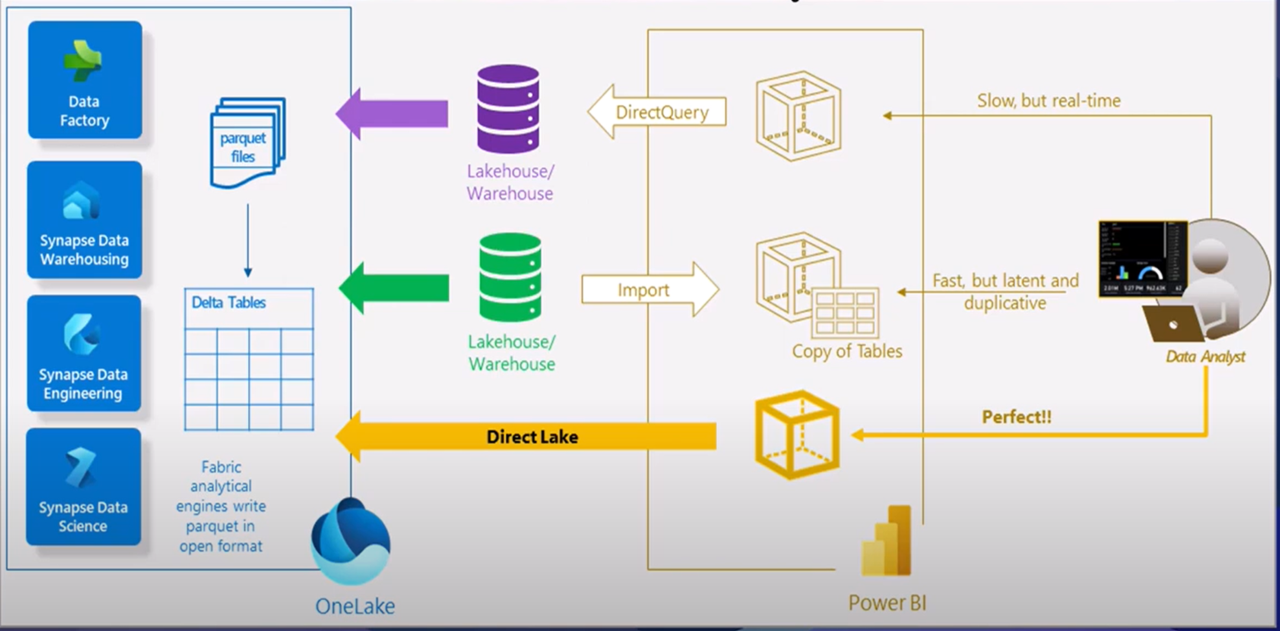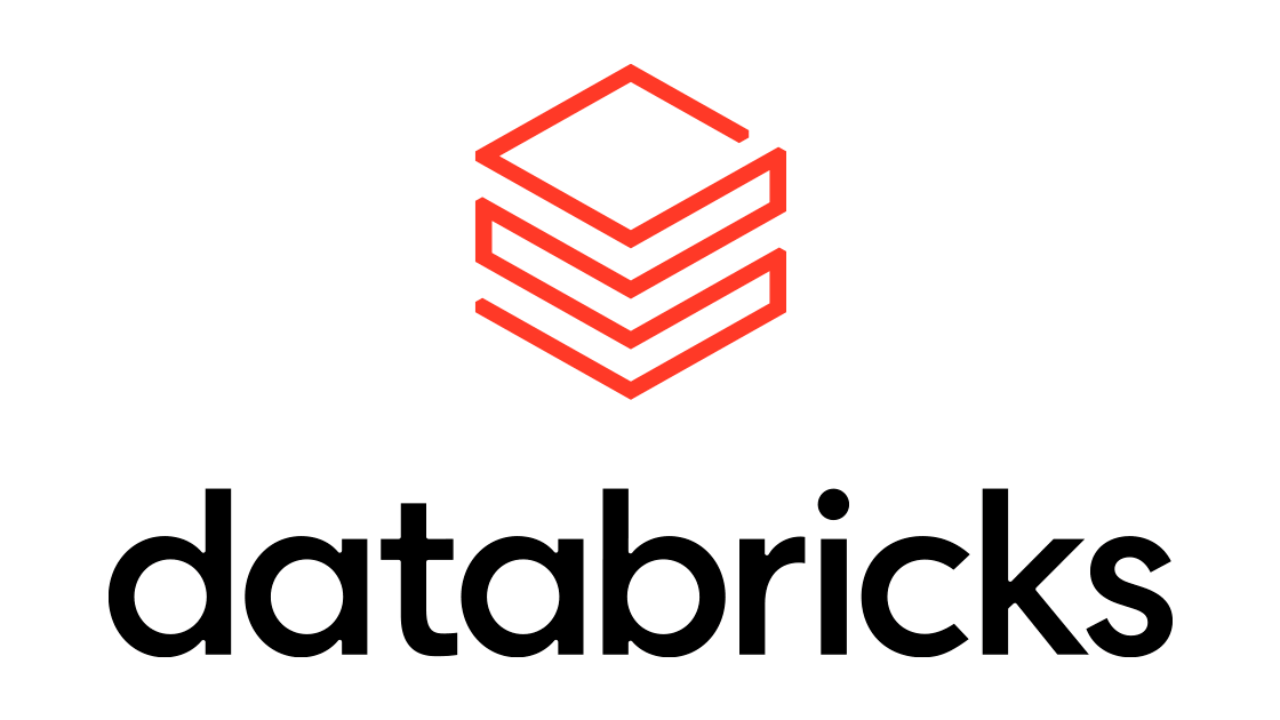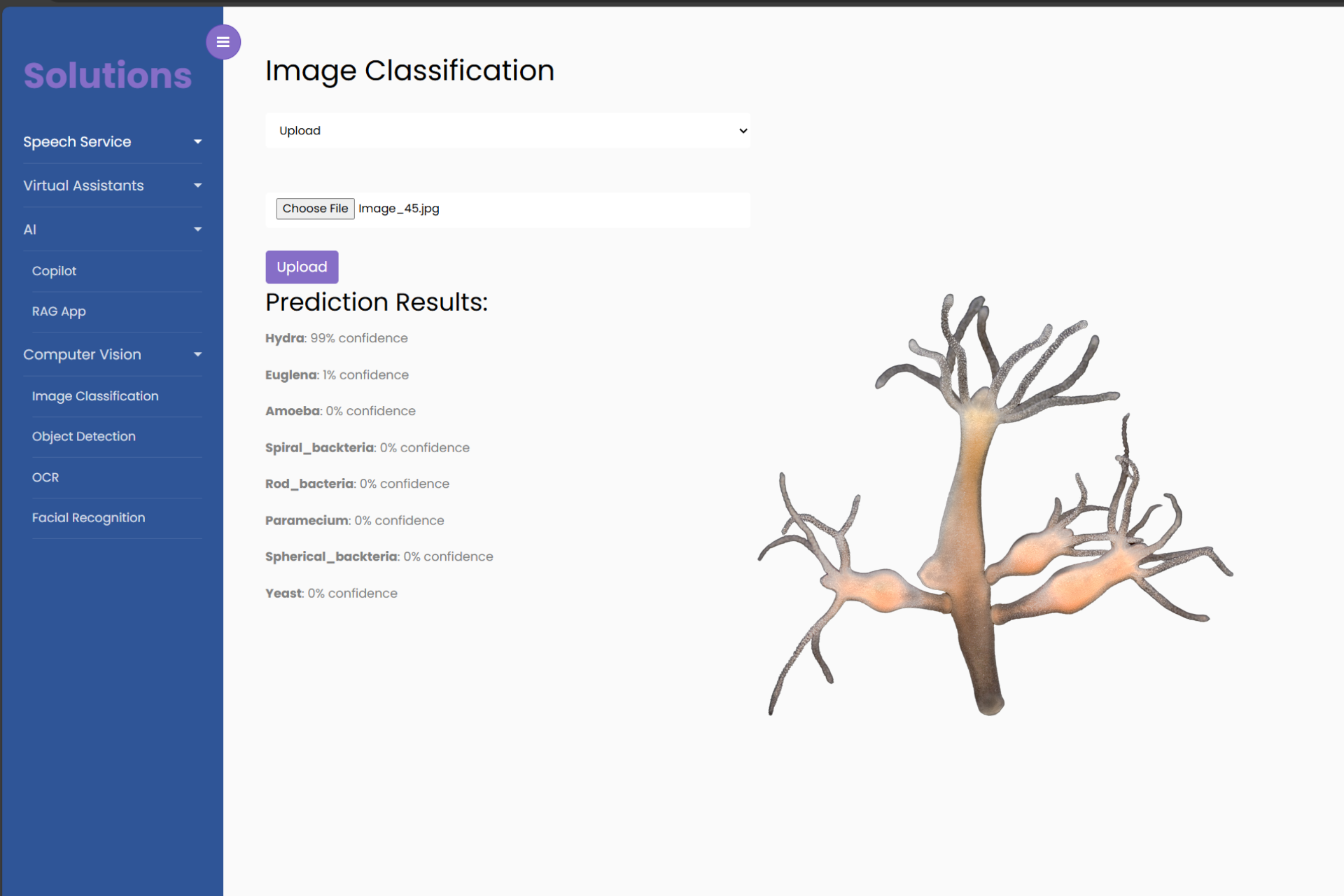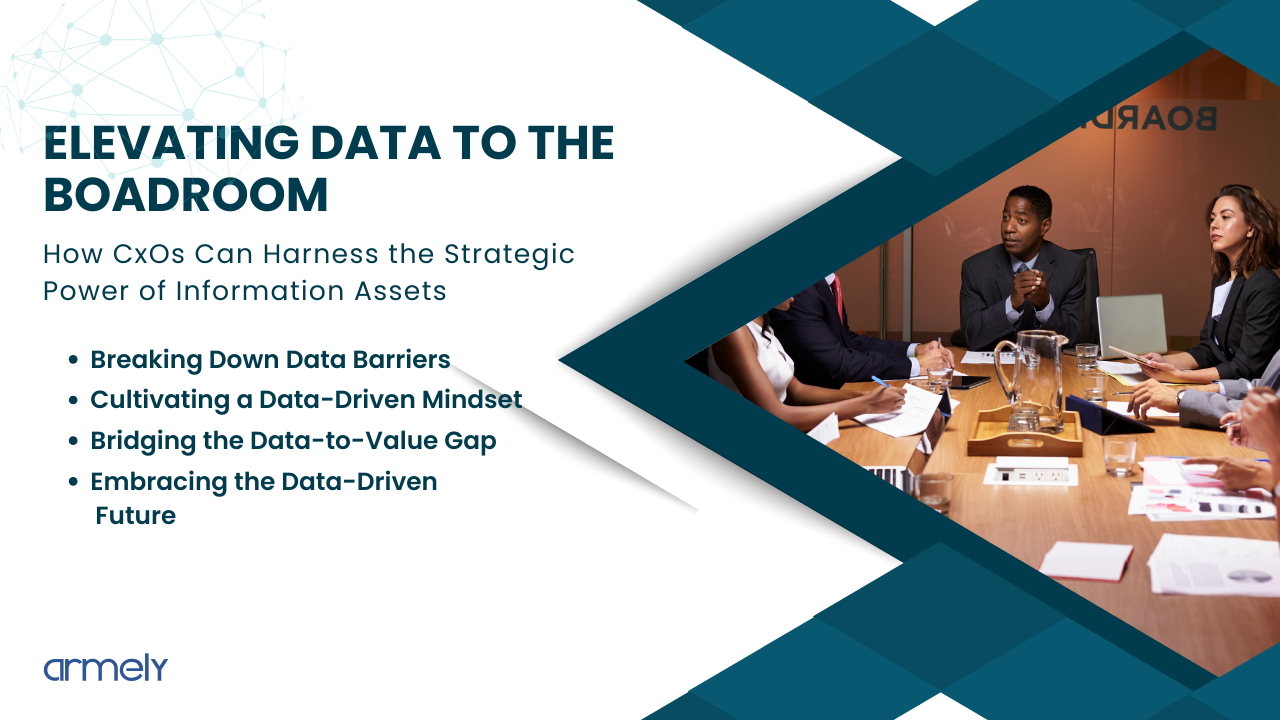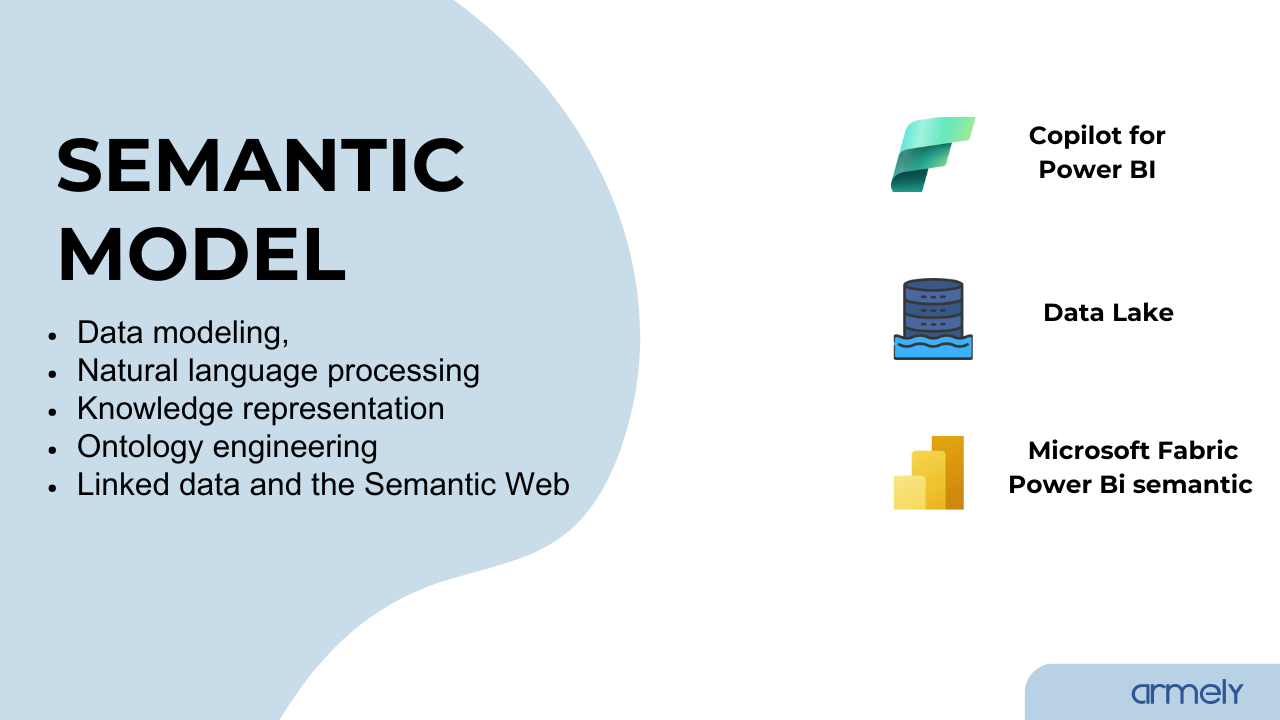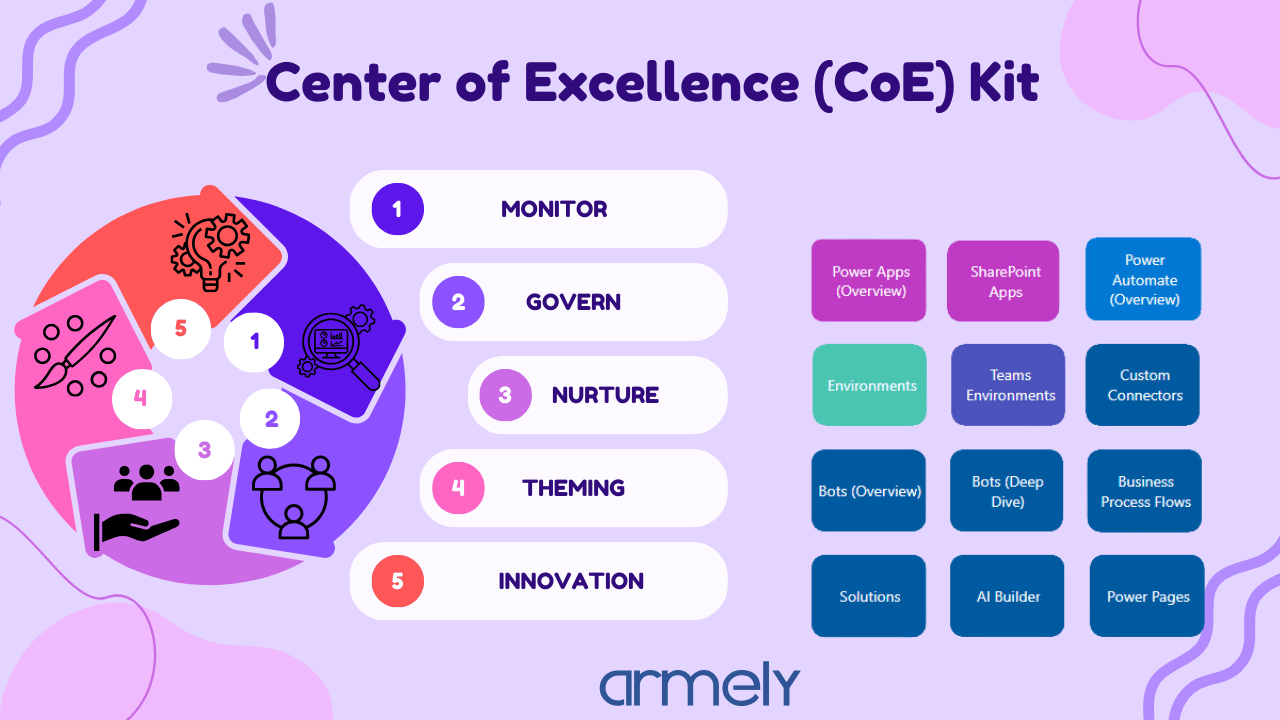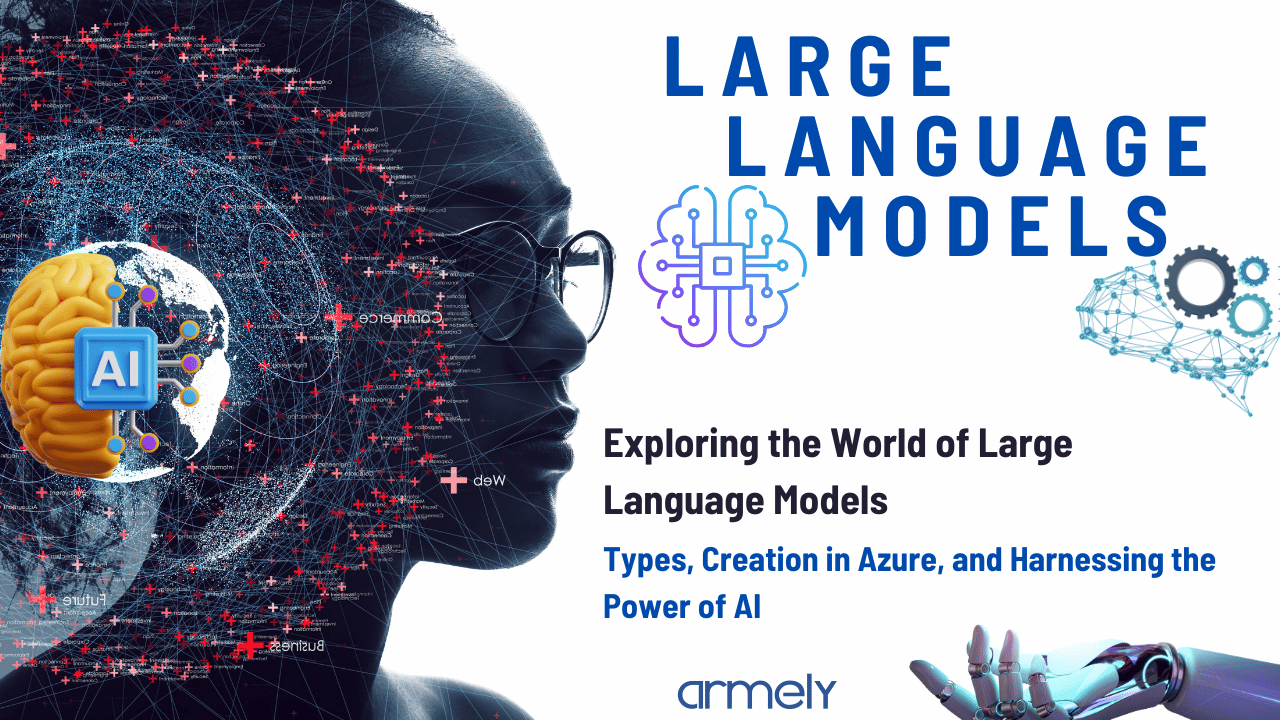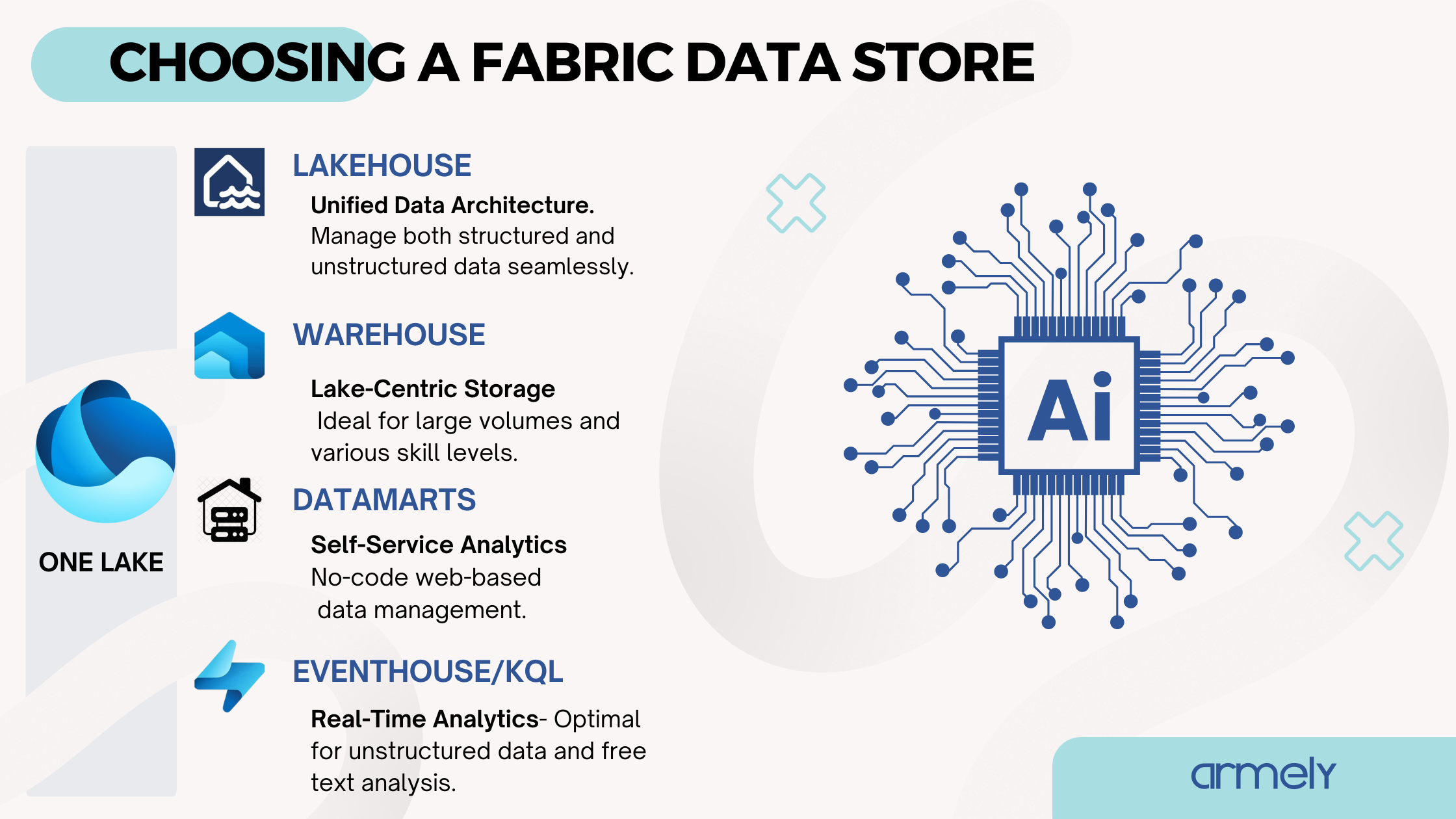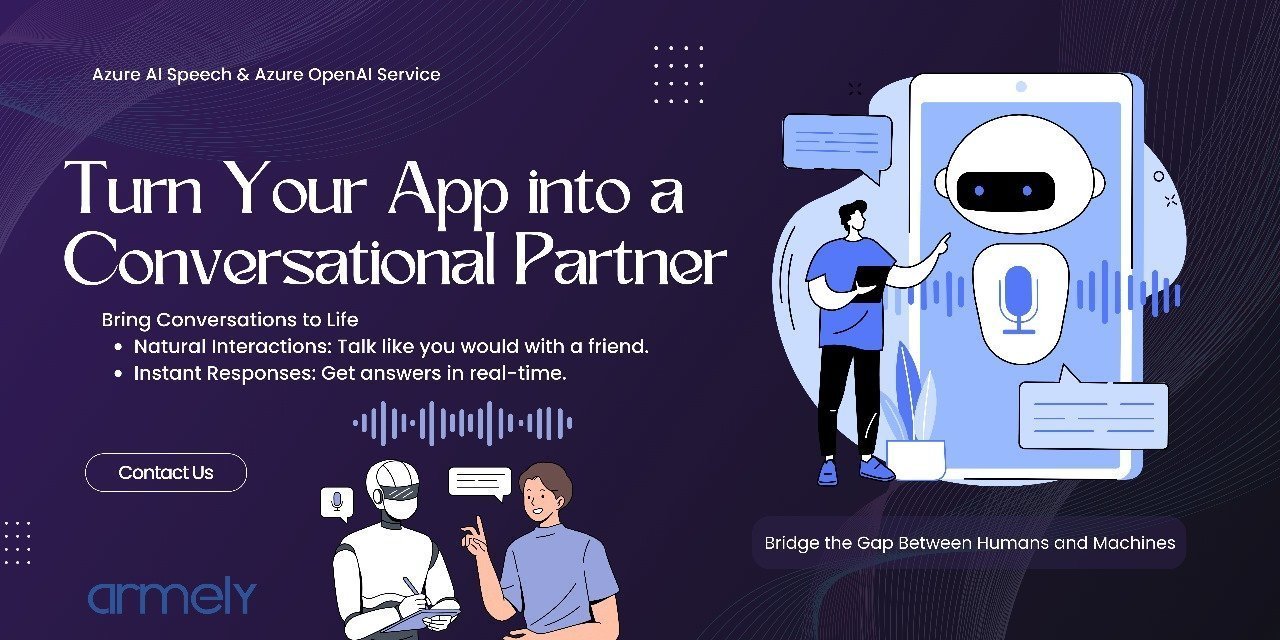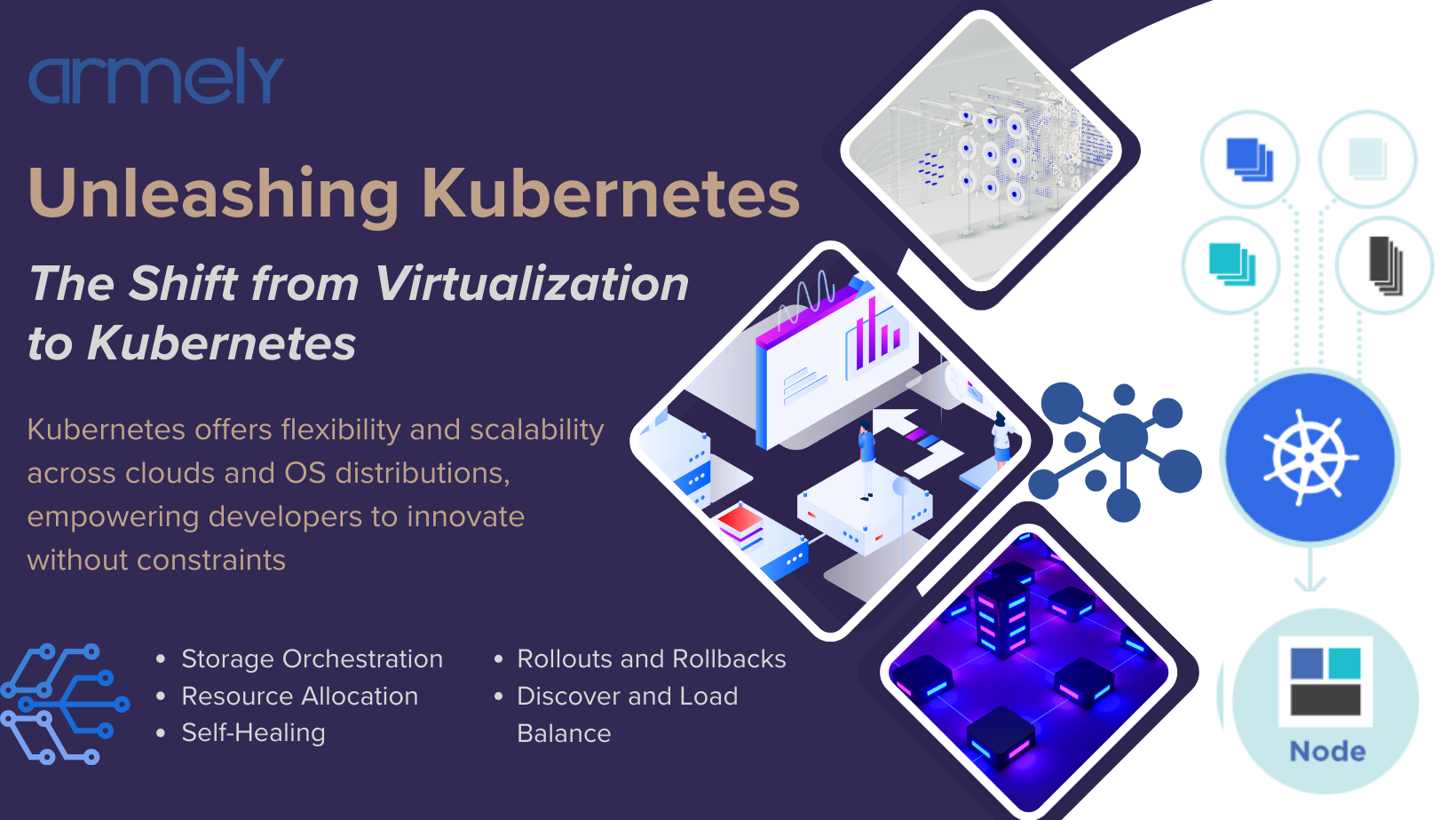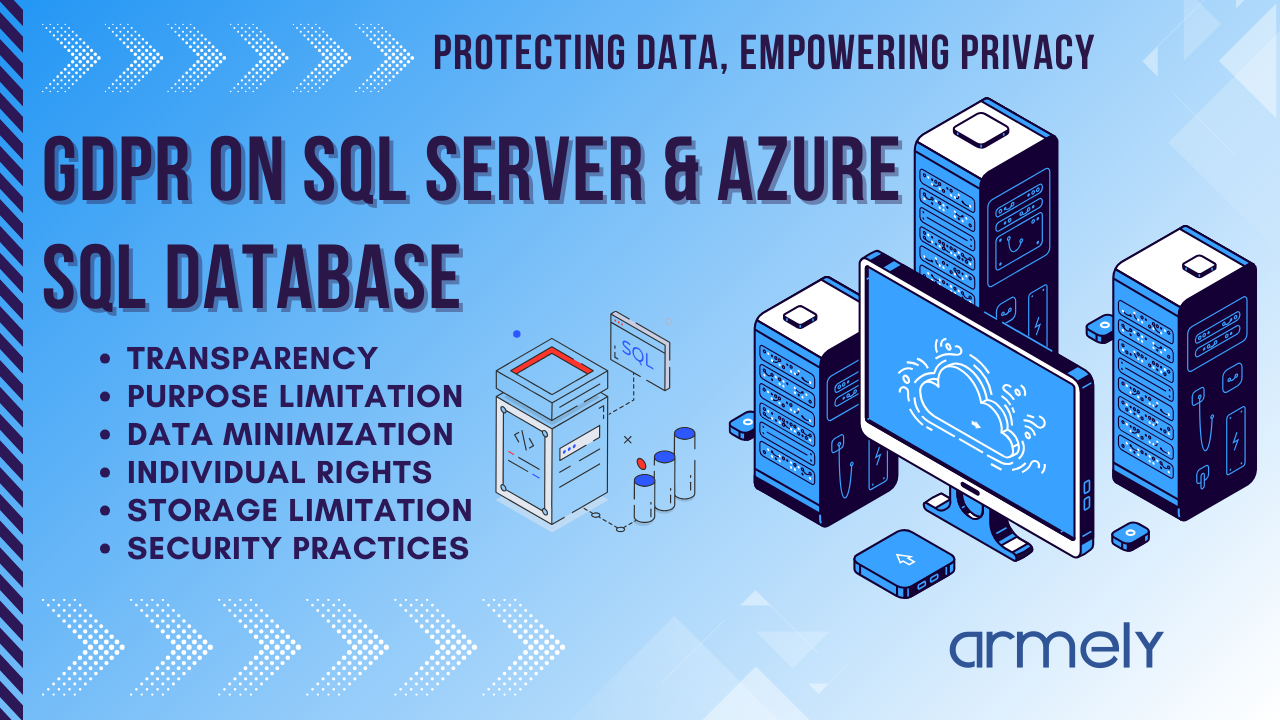Introduction
Few days ago we disused on ways to make your report stand out, however we cannot get there if we have data source errors. These errors can arise due to a variety of factors, such as missing data, incorrect formatting, connectivity issues, or schema mismatches. Understanding these errors and resolving them is crucial for ensuring smooth data preparation and analysis.
We will explore the common types of data import errors in Power BI and how to resolve them effectively.
Types of Data Import Errors
Data import errors in Power BI can be broadly classified into two categories:
- Step-Level Errors
- Cell-Level Errors
1. Step-Level Errors
Step-level errors occur when a Power Query step fails, preventing the data from loading. These errors typically contain three key components:
- Error Reason – The cause of the error.
- Error Message – Details of what went wrong.
- Error Details – Additional information to help diagnose the issue.
Common Step-Level Errors
Query Timeout Expired Error
This error occurs when Power BI queries a relational database (e.g., SQL Server) and exceeds the set query timeout. Database administrators often limit query execution times to prevent excessive resource consumption.
Resolution:
- Reduce the number of columns or rows being queried.
- Use aggregations or filters to optimize data retrieval.
- Increase the query timeout setting if permitted by the administrator.
Couldn't Find Data Formatted as a Table
This error appears when importing data from an Excel file that is not formatted as a table.
Resolution:
- Open the Excel file.
- Select the data range and press Ctrl + T to format it as a table.
- Ensure that the table has proper column headers.
- Reimport the data into Power BI.
Couldn't Find File Error
If Power BI cannot locate a file due to a change in its location or permission restrictions, this error occurs.
Resolution:
- Verify the file path and update the data source settings.
- Ensure the necessary permissions are granted for accessing the file.
Can't Find the Data Source Error
If Power BI loses access to the data source, this error appears.
Resolution:
- Check the availability of the data source.
- Update credentials in the data source settings.
- Verify that the source has not been moved or deleted.
Column Not Found Error
This error occurs when a step references a column that no longer exists in the source data.
Resolution:
- Ensure the column exists in the source.
- Modify Power Query steps to reference the correct column.
Formula Firewall Error
This error occurs when combining data from multiple sources with different privacy levels.
Resolution:
- Change privacy settings to allow data combination.
- Adjust Power Query to merge data properly.
2. Cell-Level Errors
Cell-level errors occur within individual data values, but the query still loads into Power BI. These errors appear as error indicators in cells.
Common Cell-Level Errors
Data Type Conversion Errors
This error happens when attempting to convert data into an incompatible type (e.g., converting text to a whole number).
Resolution:
- Use Power Query to clean data before conversion.
- Replace non-convertible values with valid data.
Operations Error
Occurs when performing an invalid operation, such as multiplying text values.
Resolution:
- Ensure operations are performed on compatible data types.
- Use Try...Otherwise expressions in Power Query.
Nested Values Error in JSON Files
When working with JSON data, this error occurs due to nested structures.
Resolution:
- Flatten JSON structures using Power Query’s Expand feature.
- Adjust privacy settings to allow nested value handling.
Conclusion
Understanding and resolving data import errors is crucial for working efficiently with Power BI. By identifying step-level and cell-level errors, implementing best practices, and leveraging Power Query tools, you can ensure smooth data integration and transformation.
More resources are available at Microsoft learn.