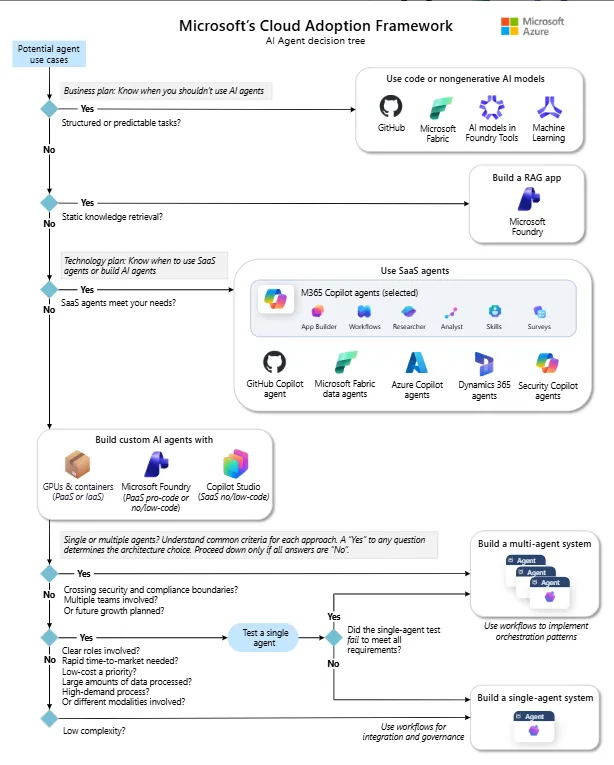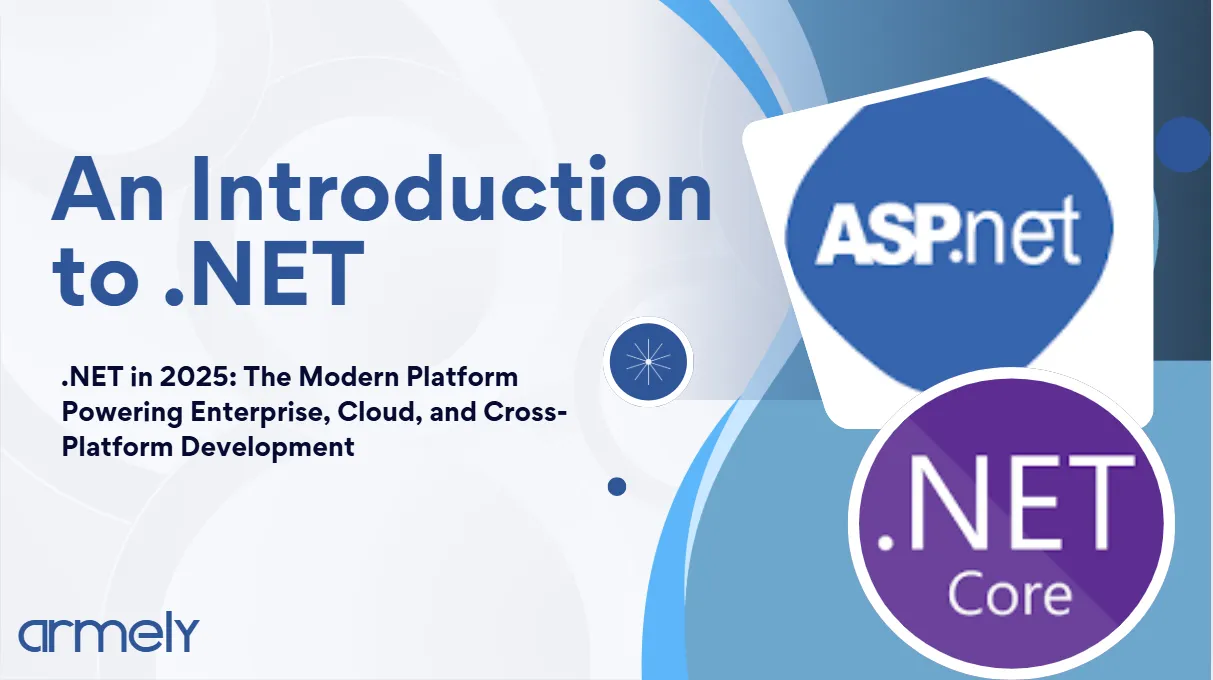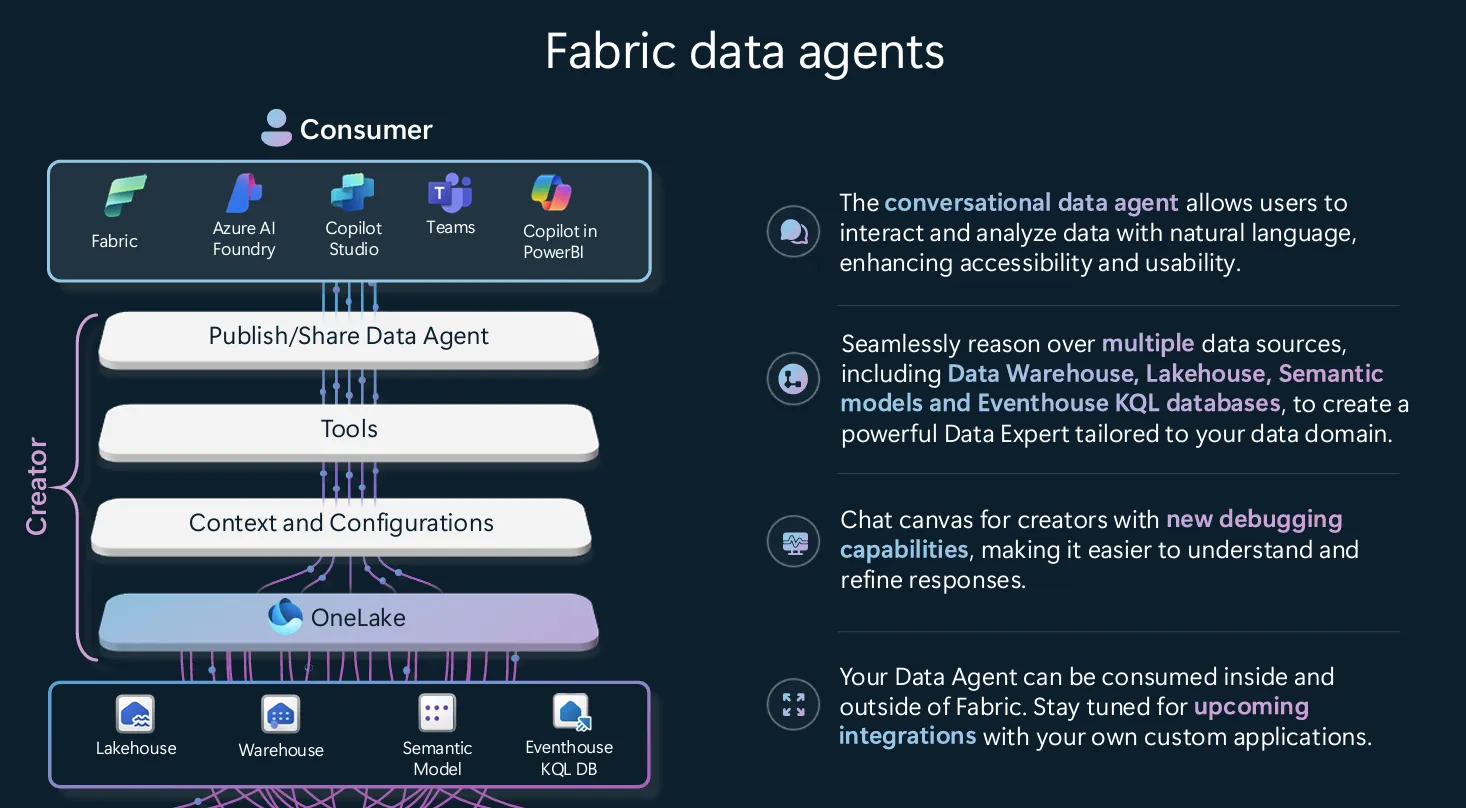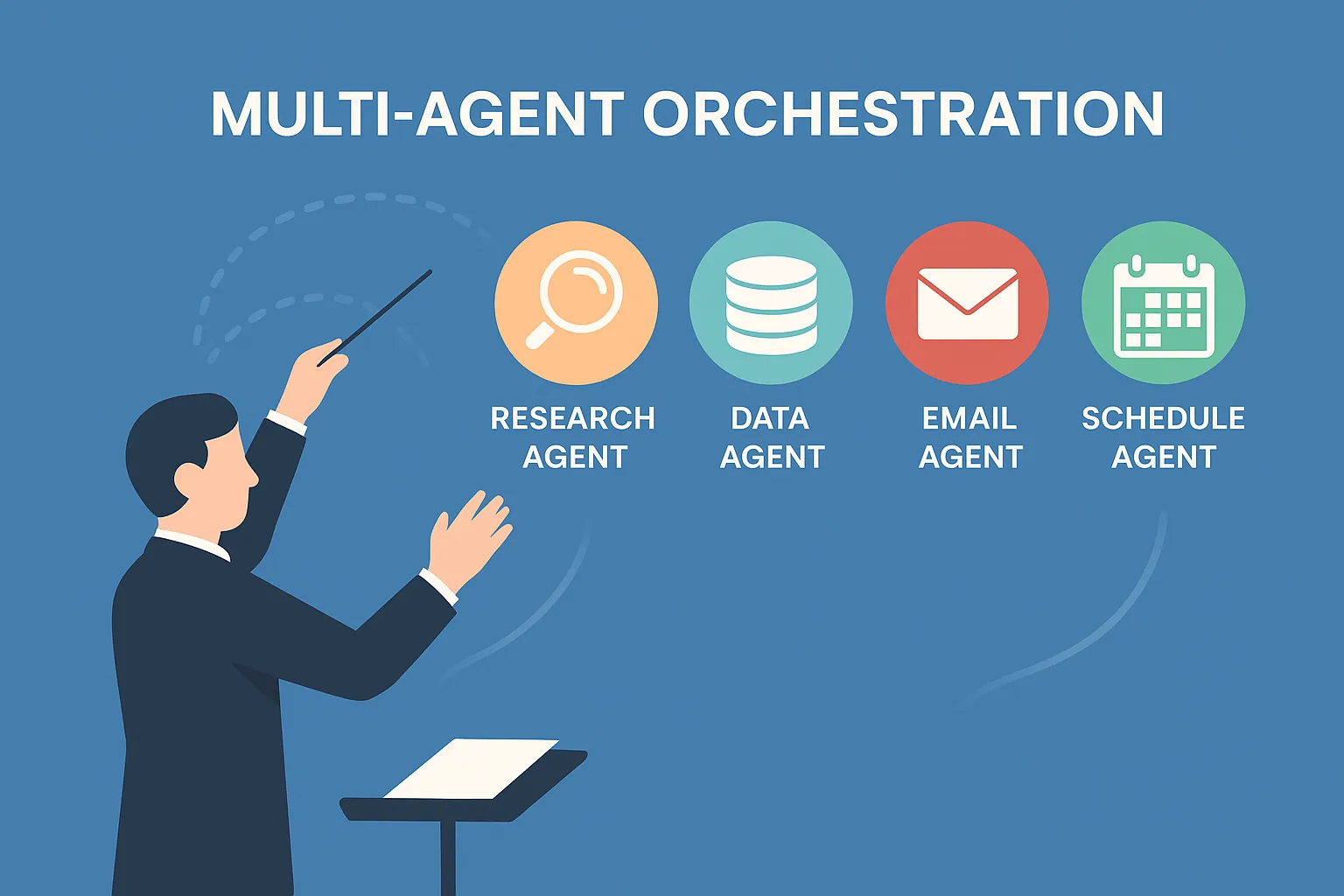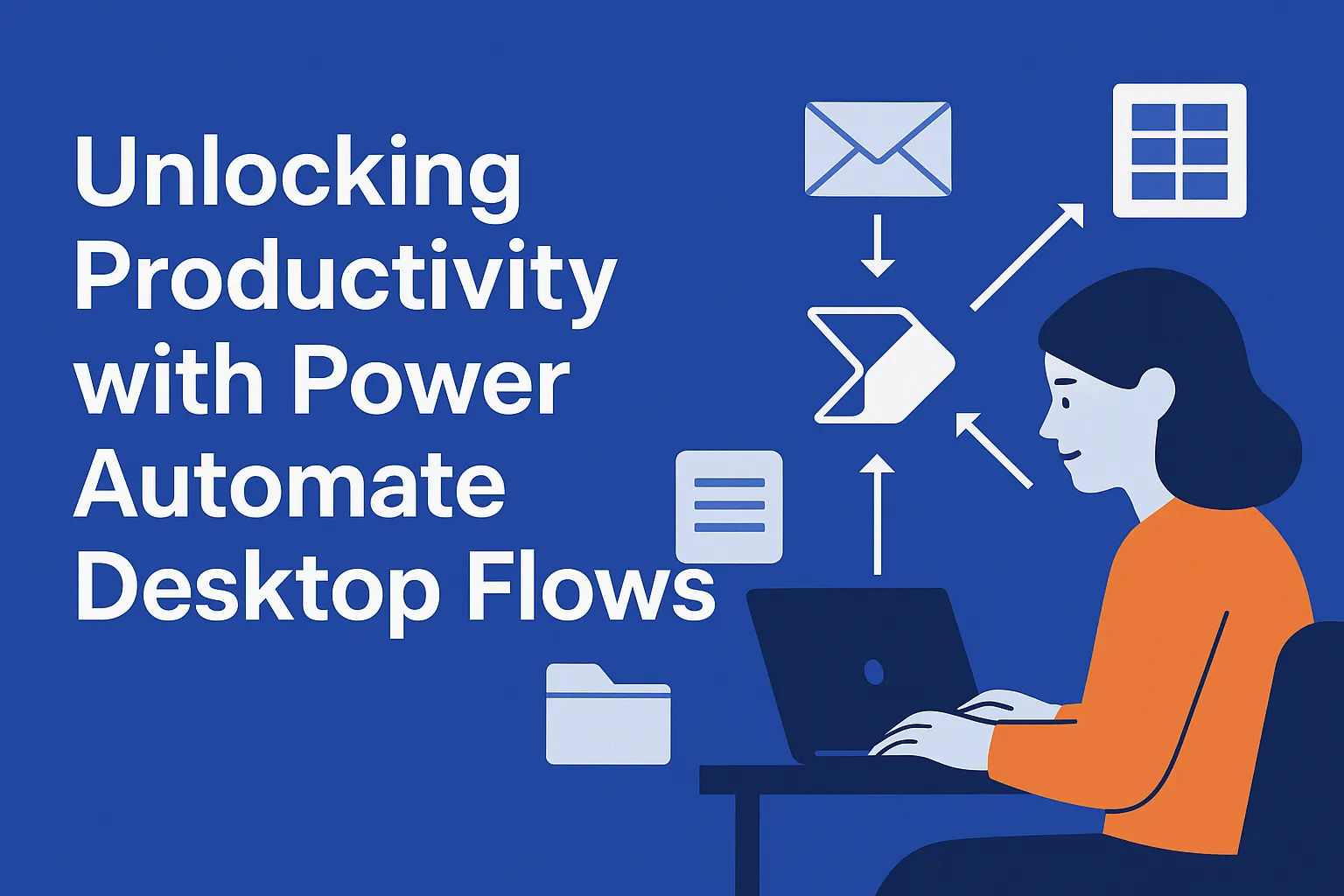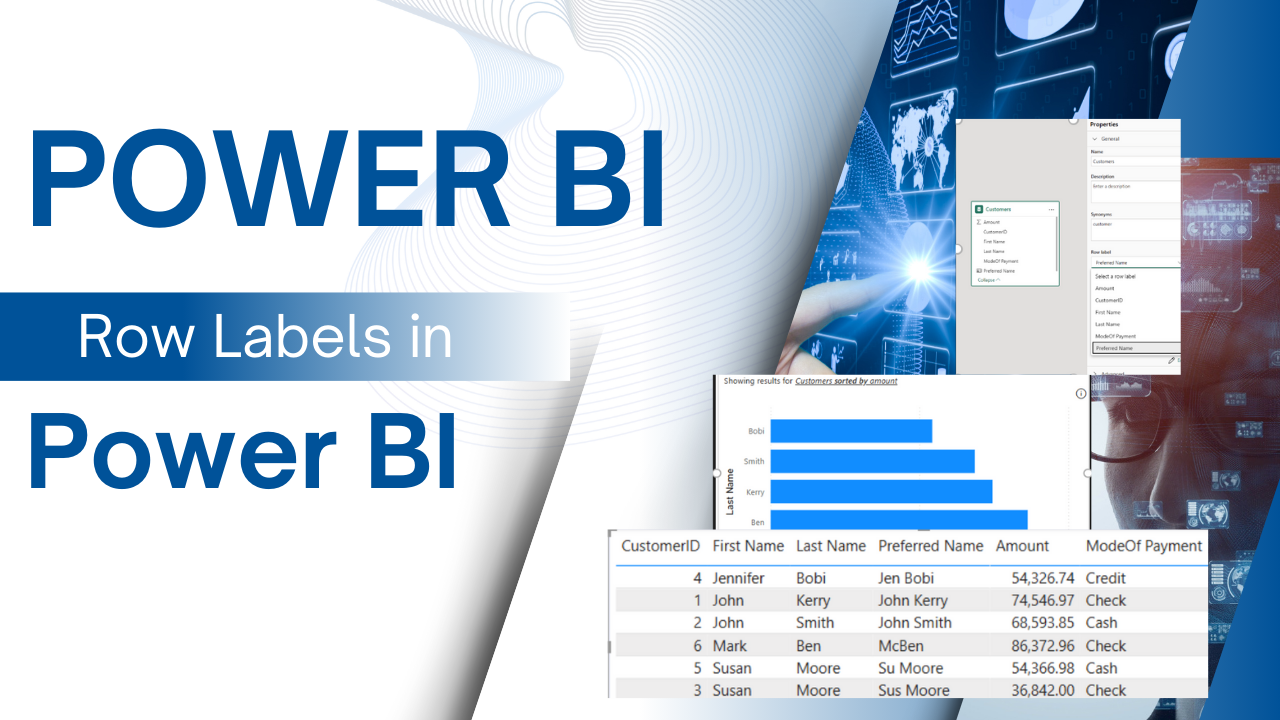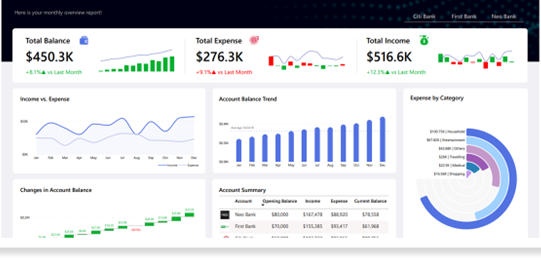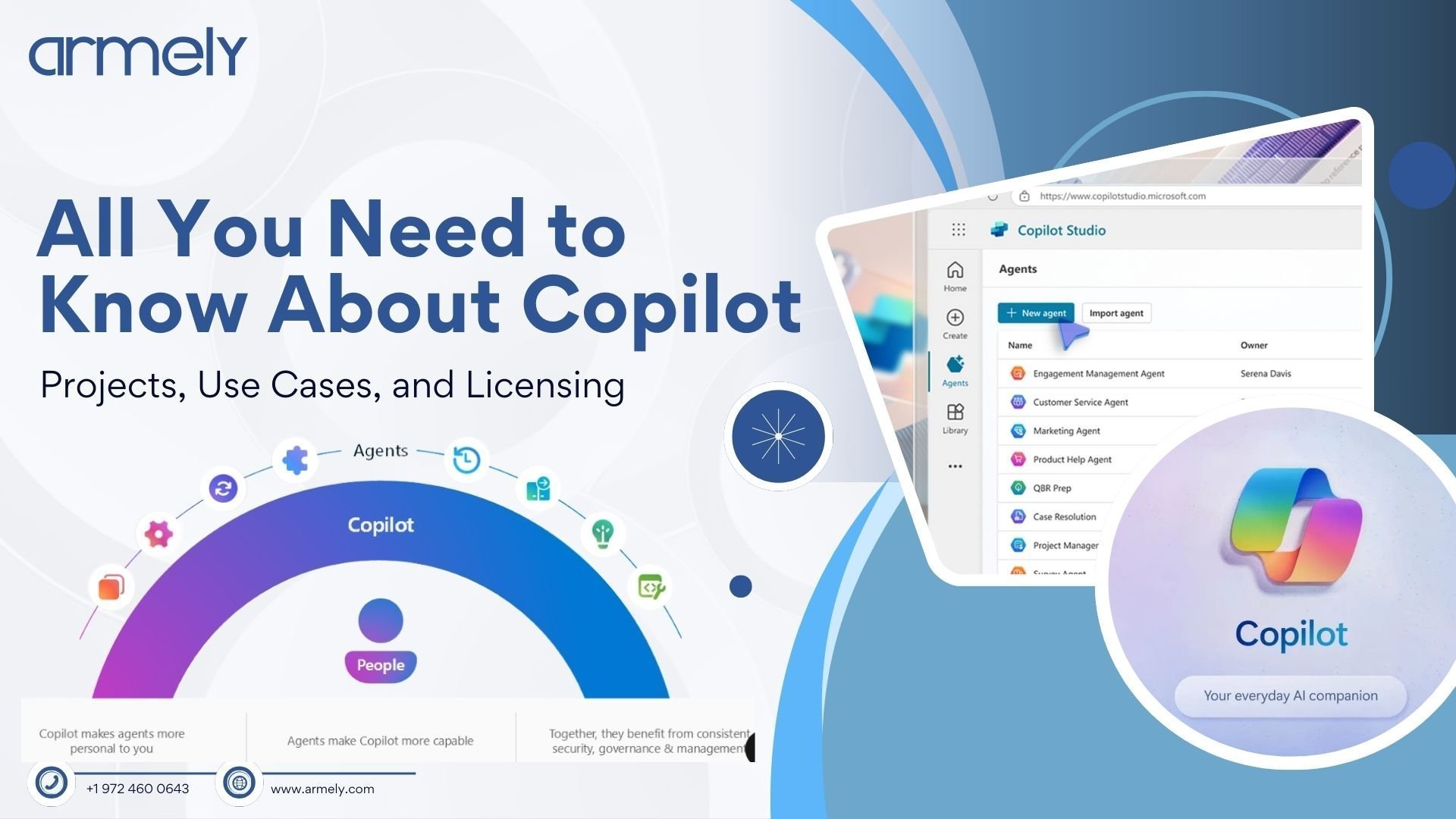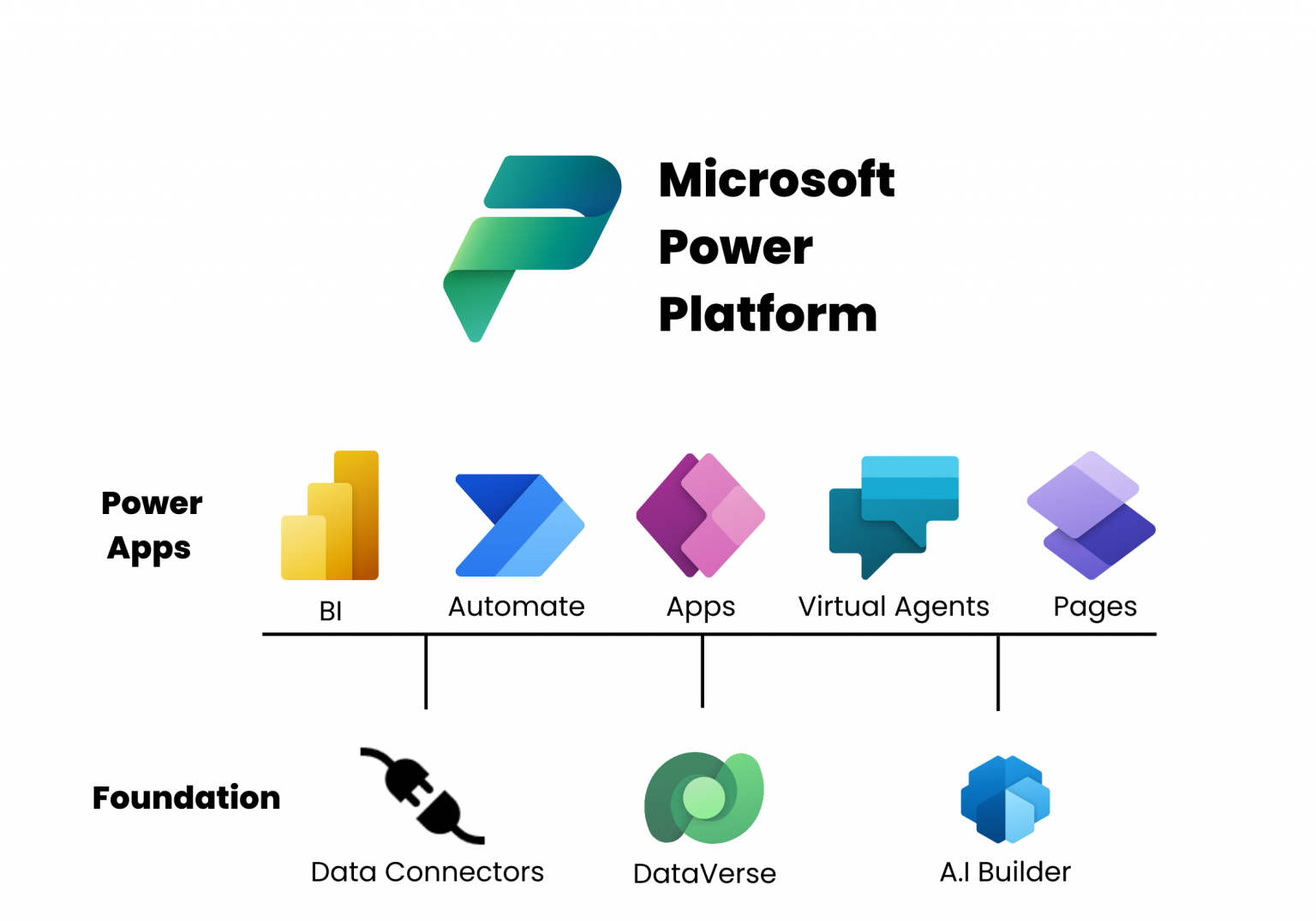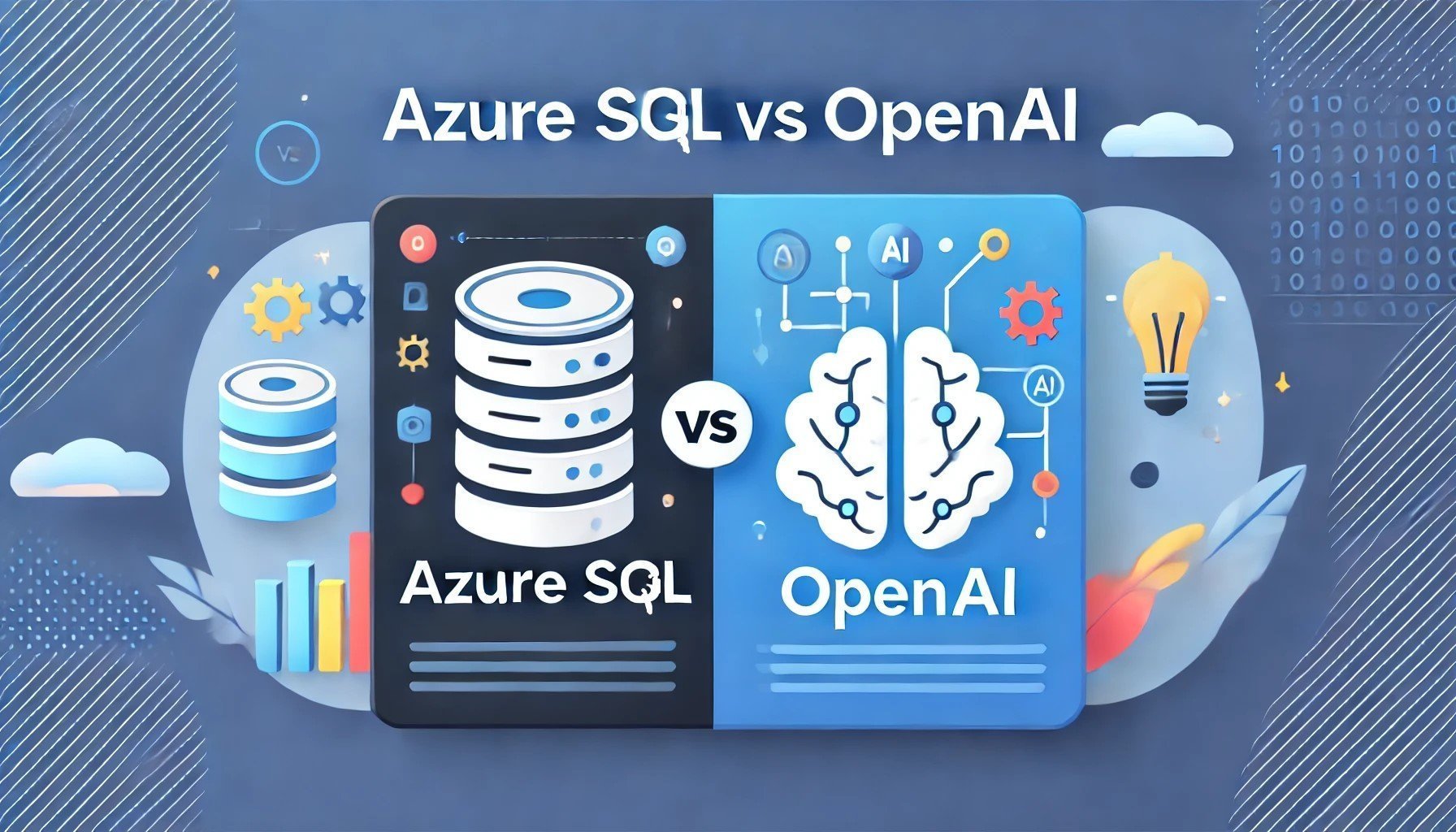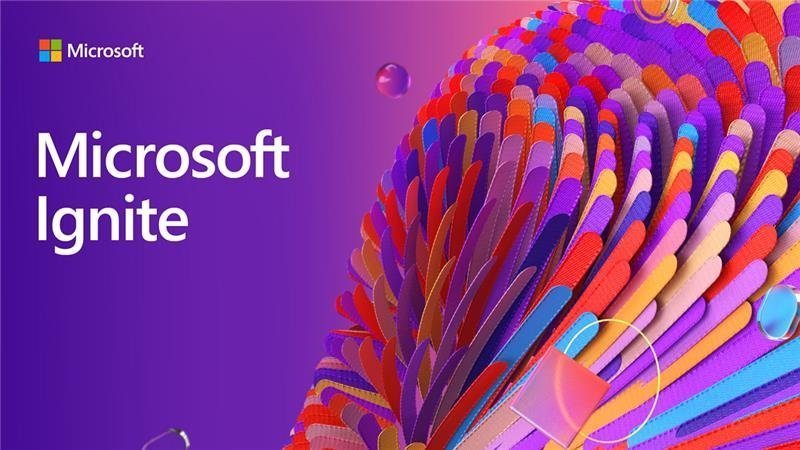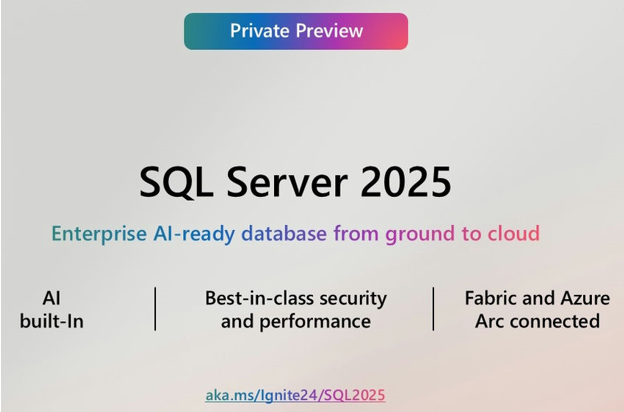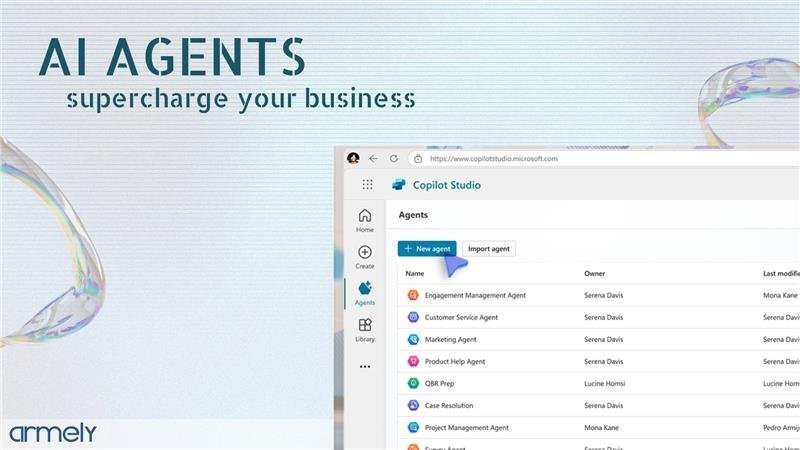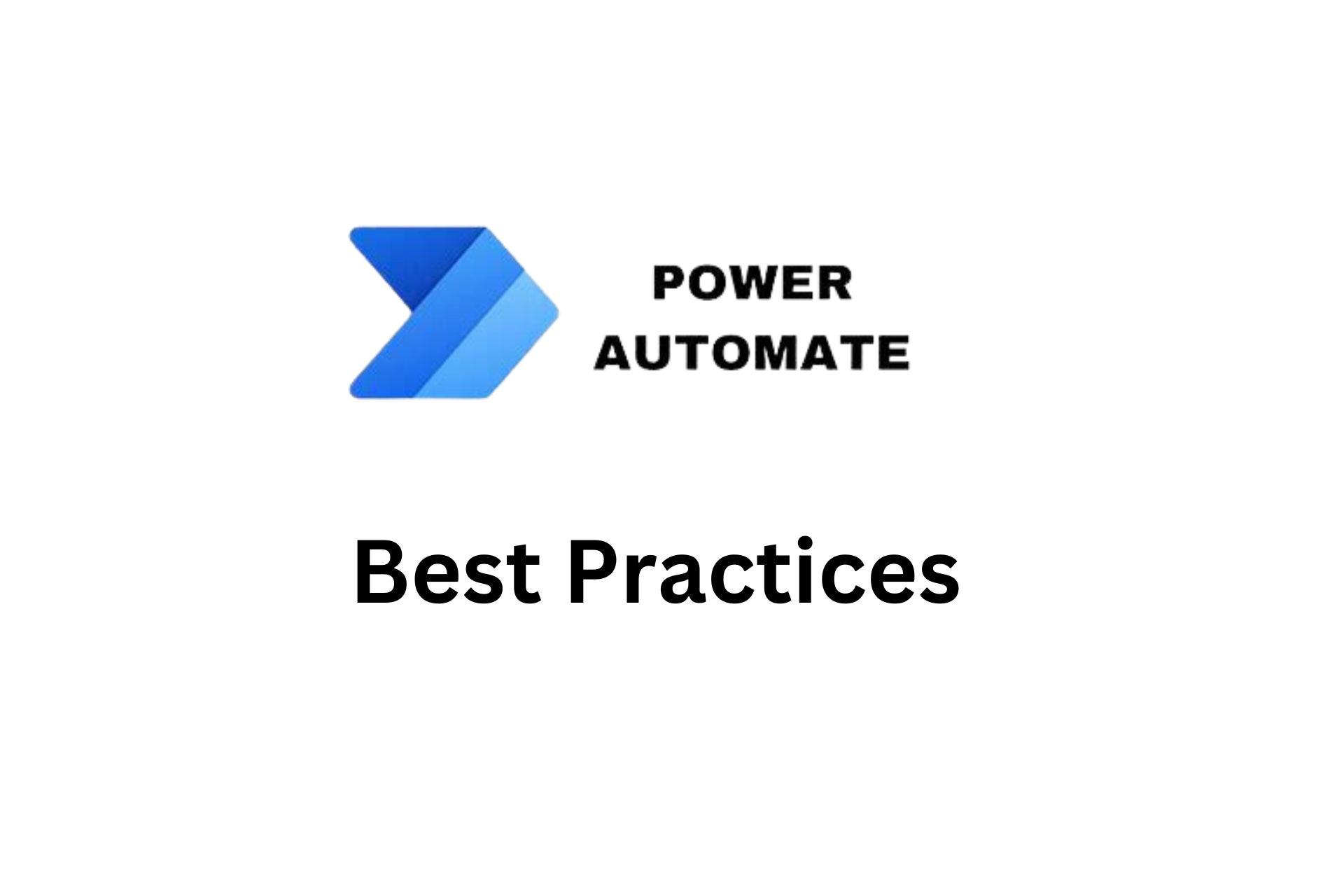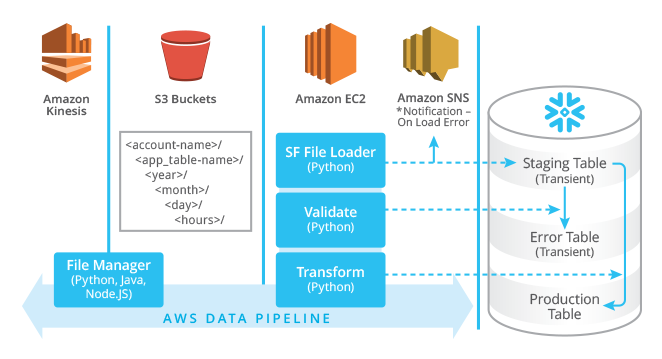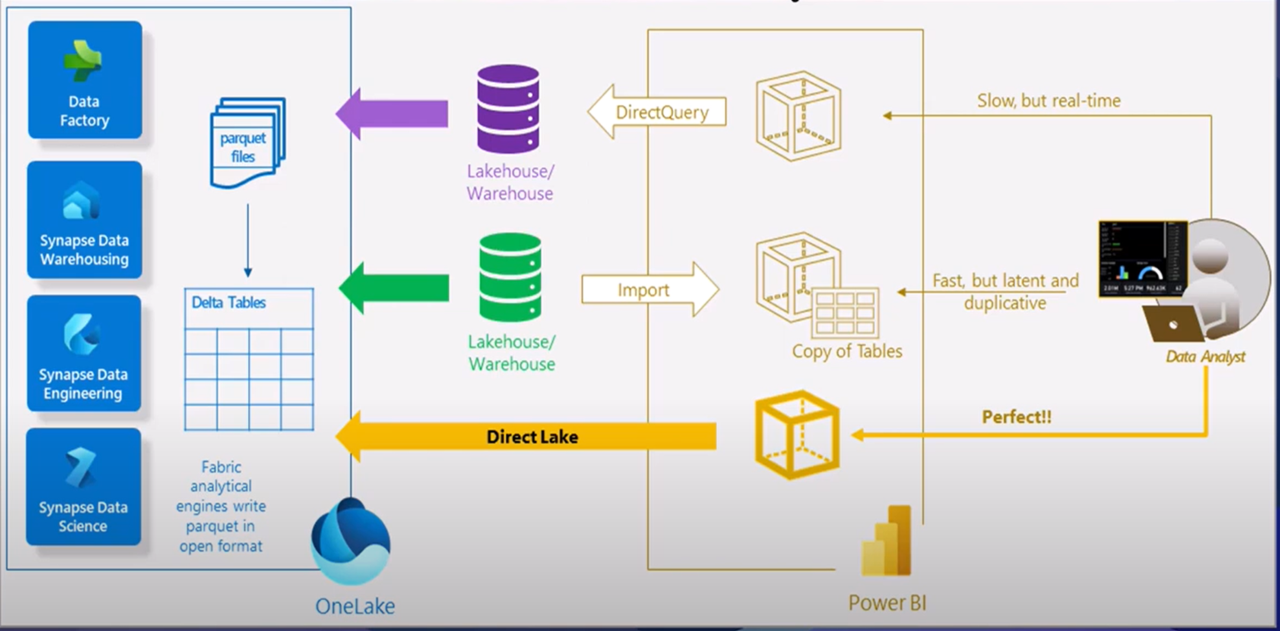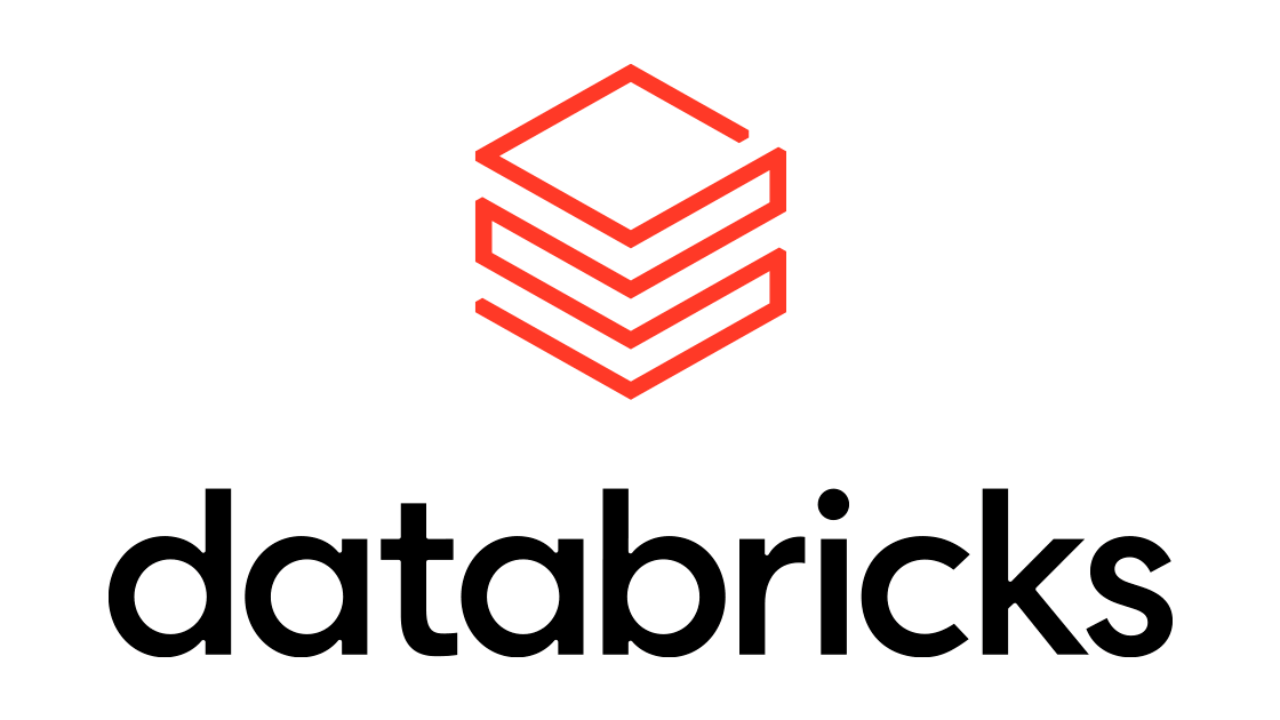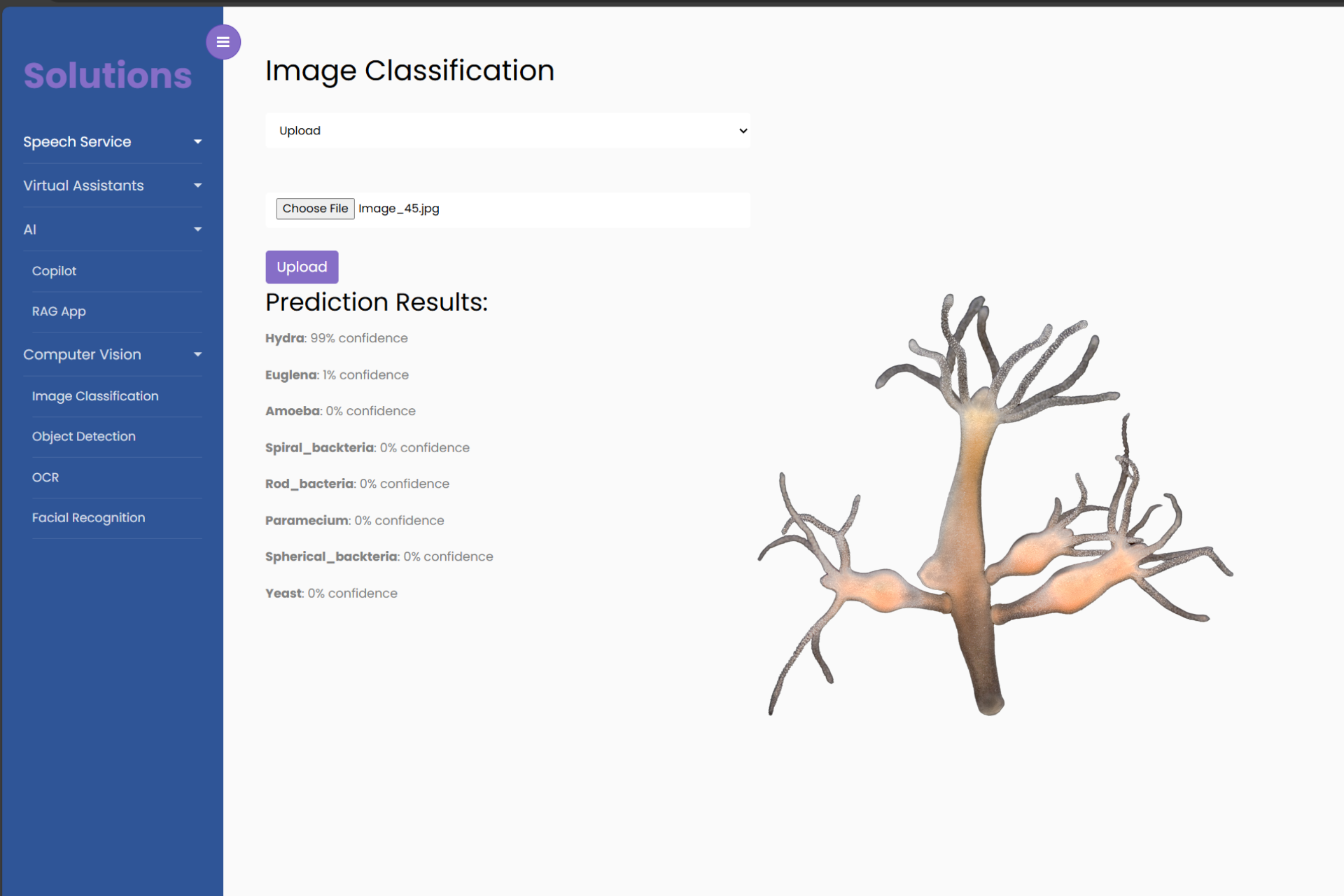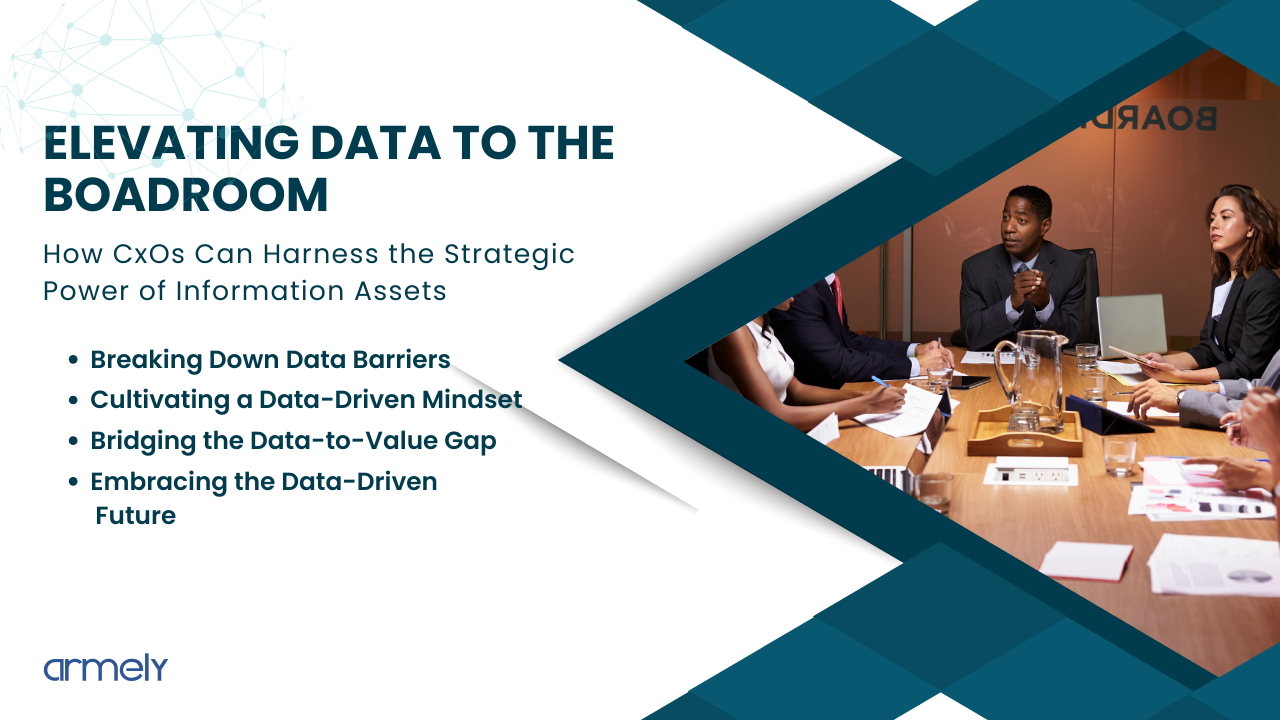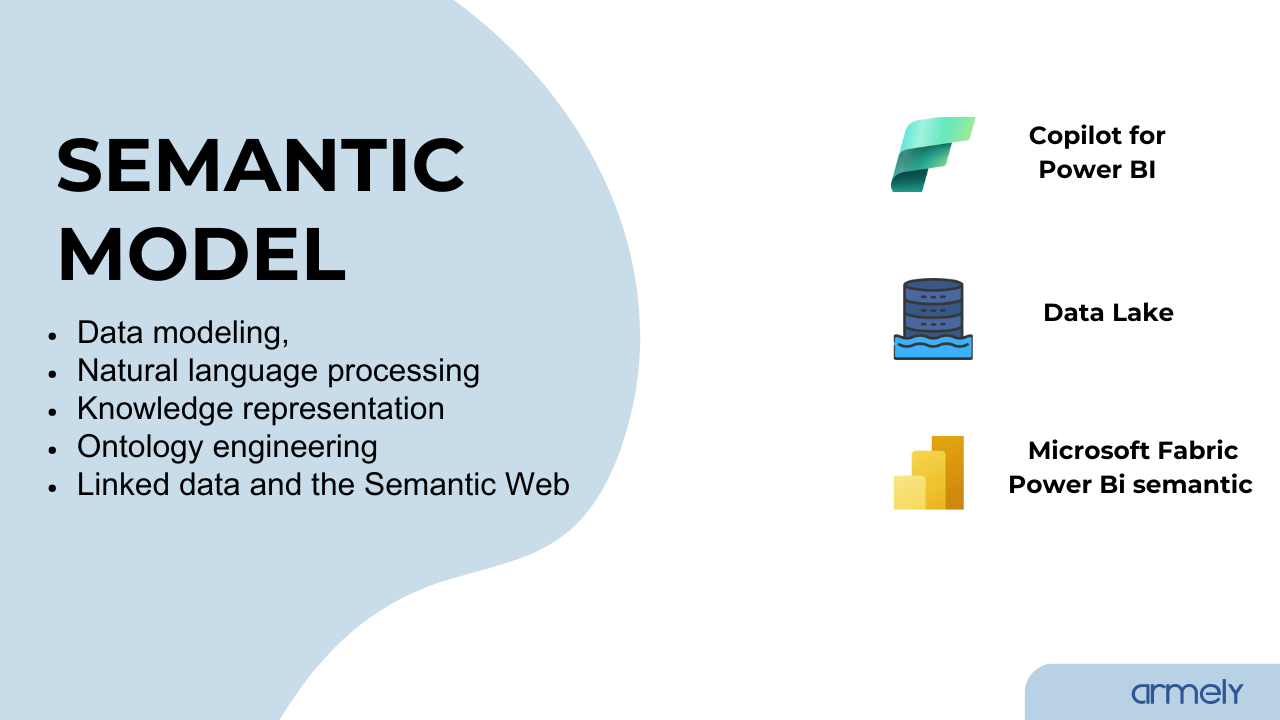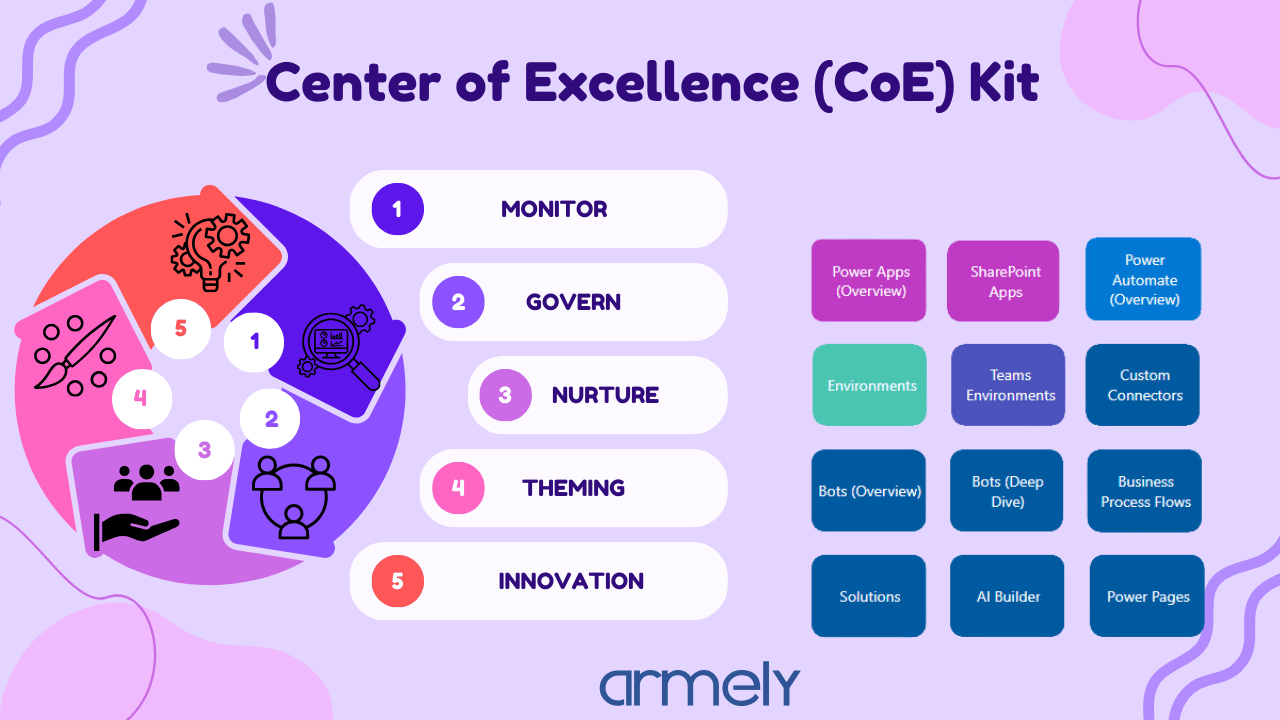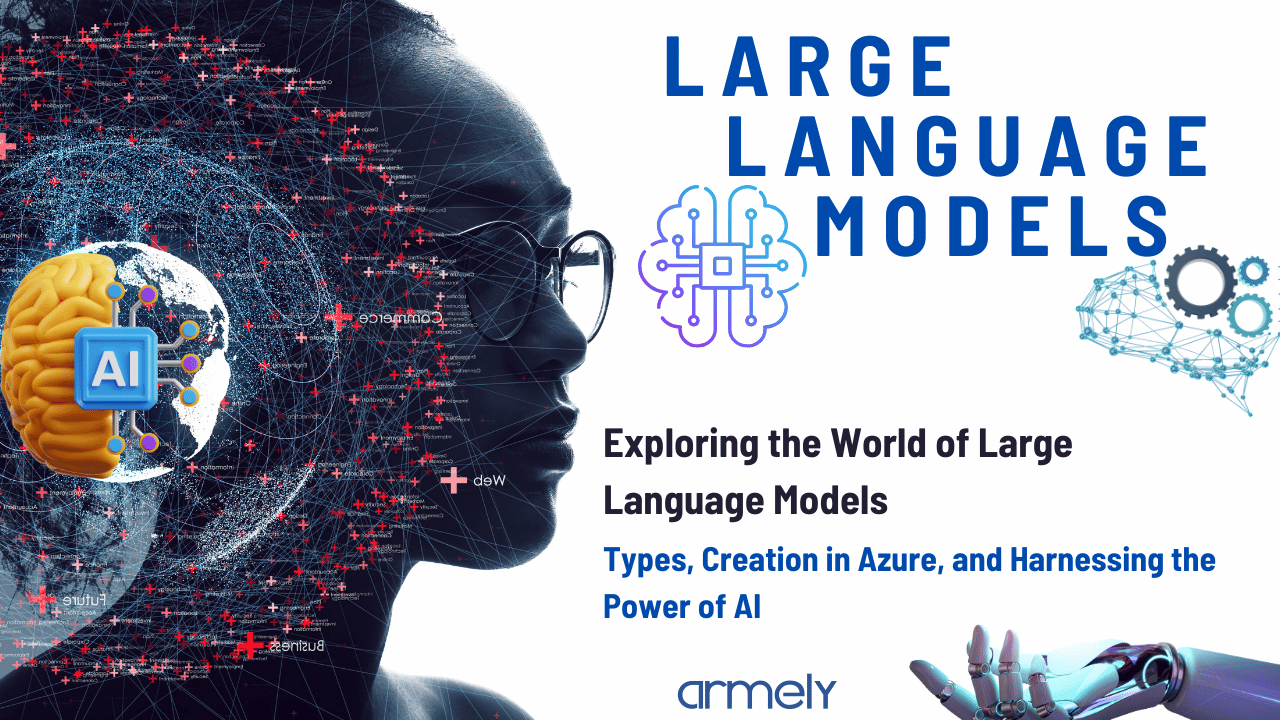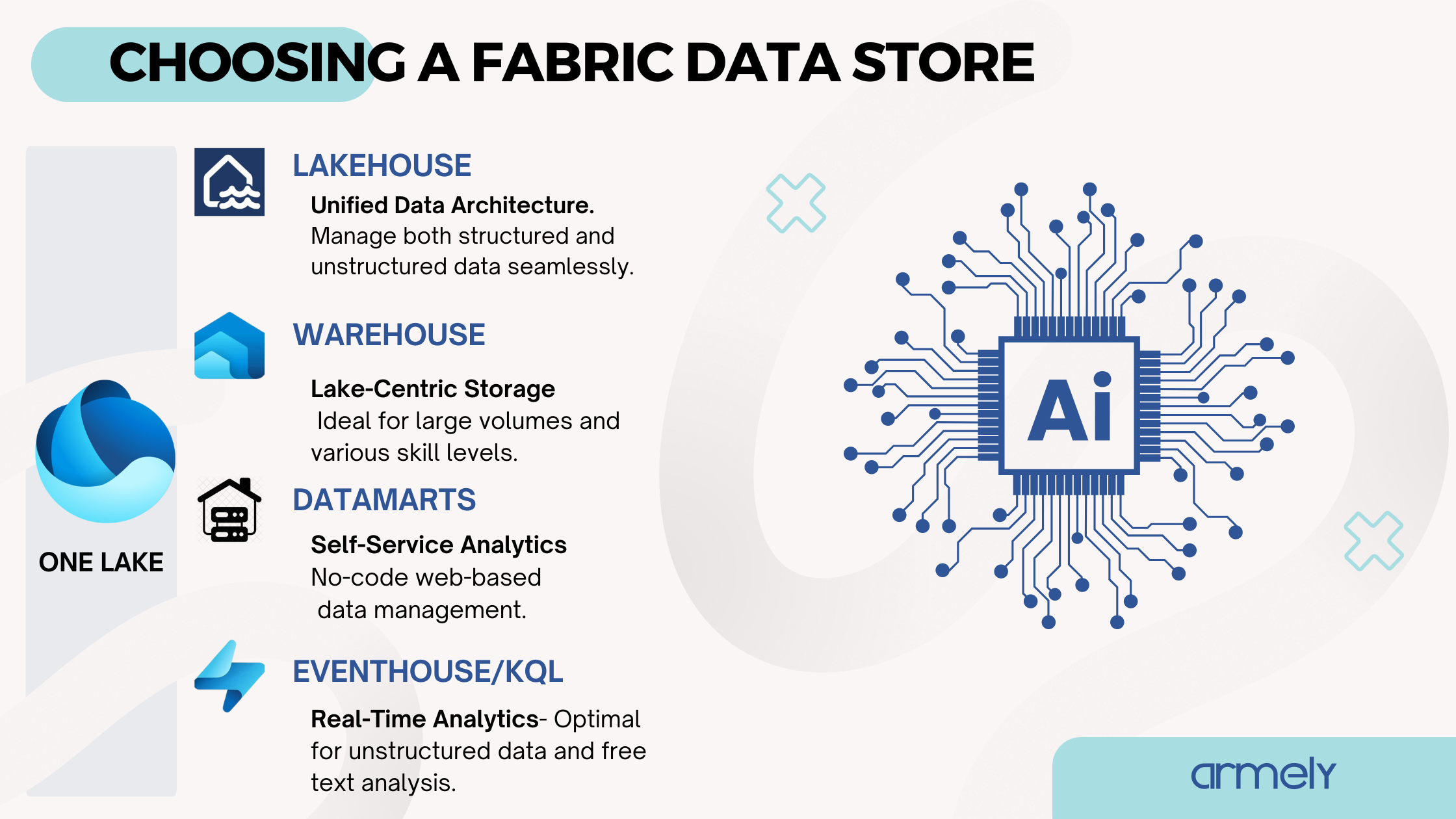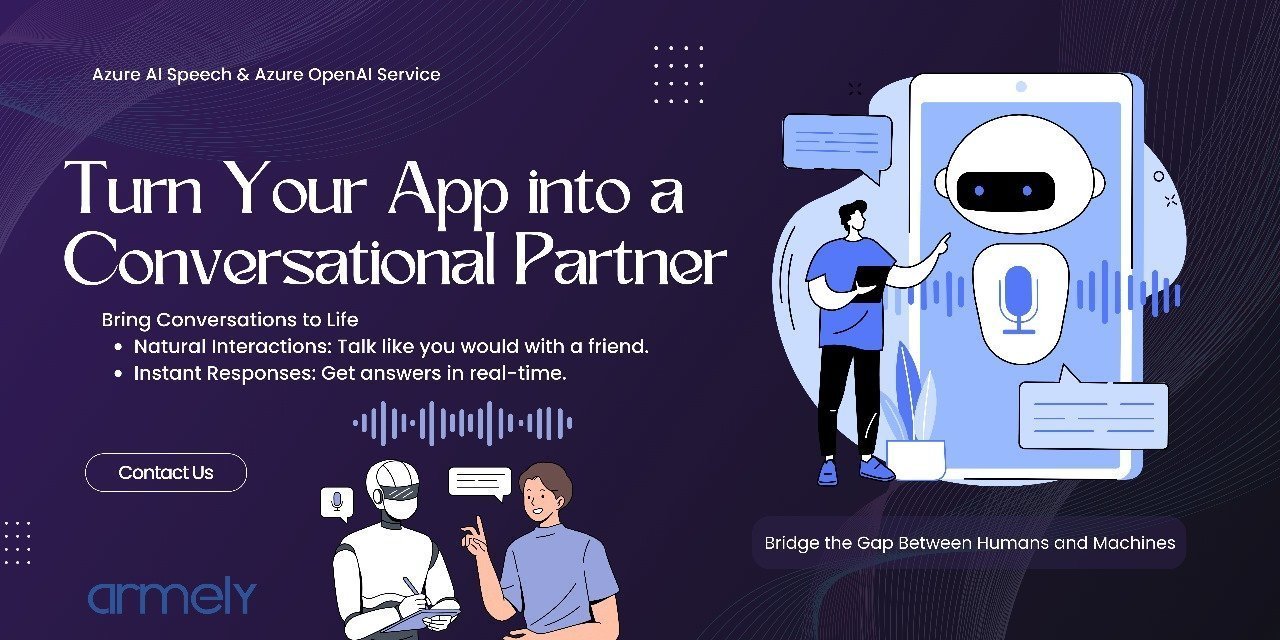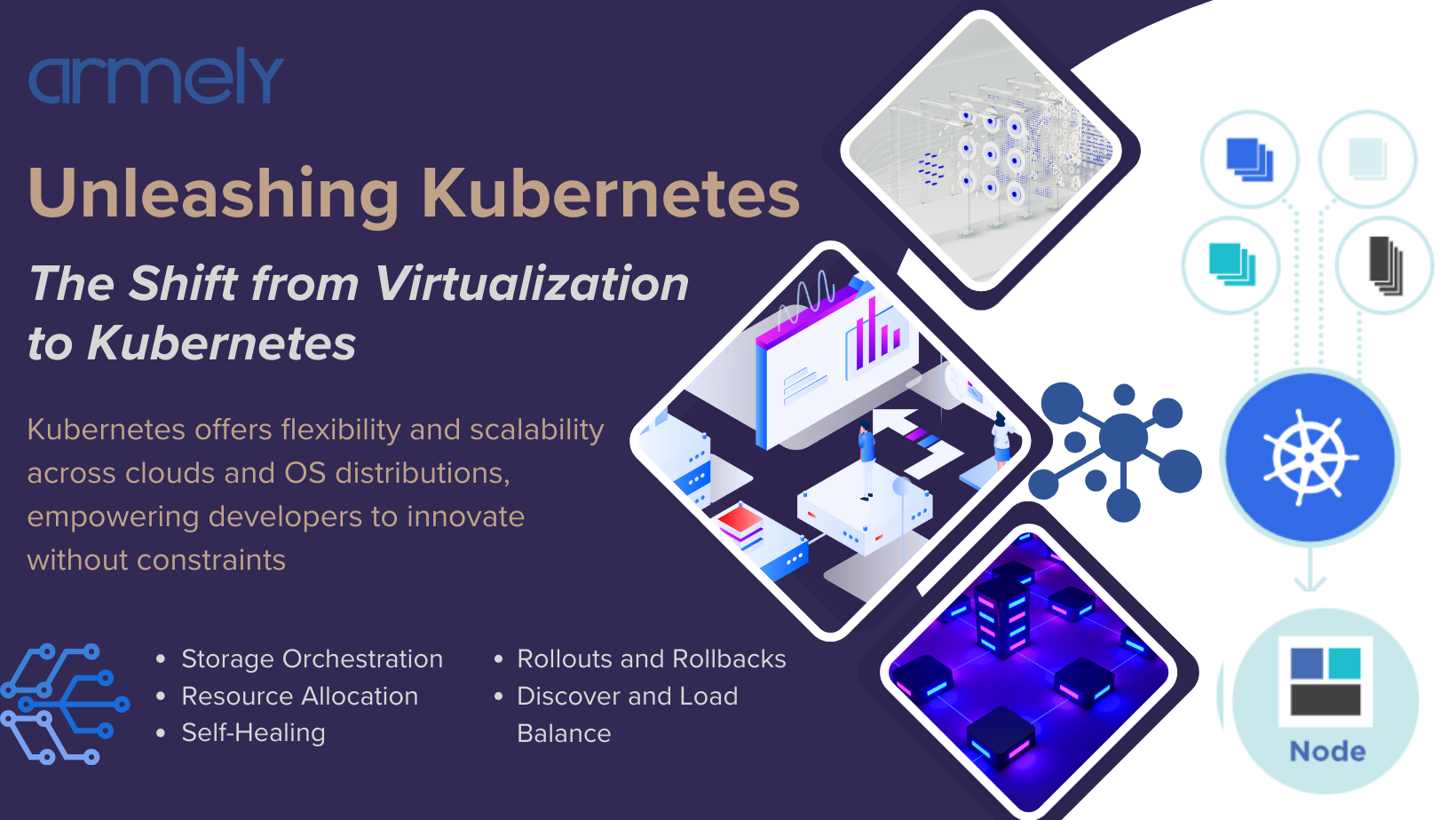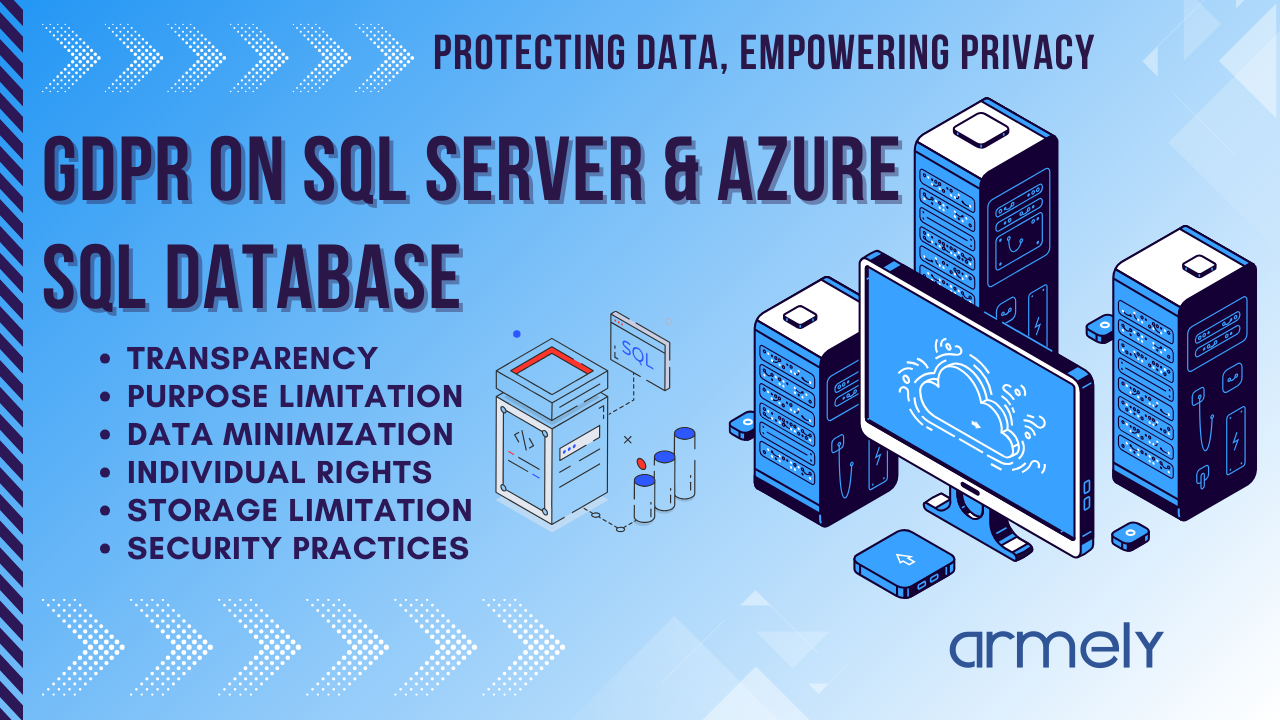Artificial intelligence has never been more accessible, but as many organizations are now discovering, accessibility is not the same as maturity.
Tools like Microsoft Foundry and Copilot Studio make it possible to build agentic systems in hours, yet running those systems responsibly, scalably, and strategically is an entirely different challenge.
This is why the release of Microsoft’s new AI Agent Adoption Guidance under the Cloud Adoption Framework (CAF) is such a defining moment.
Not just for the industry, but for those of us who have been in the trenches building real agents—debugging them, governing them, and deploying them across organizations that depend on them.
This blog is a teaching session, a reflection, and a framework drawn from:
- Armely’s hands-on experience with enterprise agent adoption
- My personal journey as an MVP collaborating with Microsoft on this guidance
- Lessons from building agentic systems in health, HR, public sector, and enterprise operations
- A realistic view of where organizations struggle, and where they can gain the most value
This is totally for you, if you are a leader wondering where to begin, a developer experimenting with Foundry, or a business unit trying to fit AI into existing processes, you will find insights here.
1. The Problem Every Organization Is Facing (Even If They Don’t Say It Out Loud)
If you look across most enterprises today, you’ll find a familiar pattern:
- One team is building a Copilot Studio agent.
- Another is experimenting with prompt flows.
- A small group is testing multi-agent orchestration in Foundry.
- A business unit is piloting a SaaS Copilot extension.
- The data team is struggling to keep up with grounding requirements.
- Leadership wants “innovation,” but also “safety,” but also “speed,” but also “governance.”
This is how AI agents grow inside organizations today—organically, rapidly, and often without a system.
But agents are not simple bots.
They reason.
They act.
They take decisions.
They can cause downstream effects in ways traditional automation never could.
Without a framework, organizations end up with:
- Agents that work, but are not governable
- Agents that scale, but not safely
- Agents that deliver value, but only in pockets
- Agents that live in silos
- Agents that nobody can explain, version, or monitor
The true risk is not that an agent will make a mistake.
Mistakes can be corrected.
The risk is not knowing how the agent made the decision, or how many decisions it has made.
This is the gap that Microsoft’s AI Agent Adoption Guidance finally closes.
2. The Four-Stage Model That Brings Order to the Chaos
The guidance breaks AI agent adoption into four stages, each representing a mindset shift rather than a toolset shift.
Stage 1 — Plan: The Discipline Most Teams Skip
Before building anything, organizations must answer:
- Why do we need an agent for this use case?
- Do we have the right data foundations?
- What problem are we solving?
- How will we measure value?
- Do we understand the workflow the agent will step into?
This is where Armely spends a lot of time with customers.
We help them move from “This would be cool” to “This would be valuable, measurable, and operational.”
Agents built without planning become experiments.
Agents built with planning become capabilities.
Stage 2 — Govern & Secure: The Layer That Turns AI Into Enterprise AI
Governance is where many organizations underestimate the effort.
Agents require governance across:
- Authentication & identity
- Data grounding & lineage
- Safety policies
- Observability & telemetry
- Network boundaries
- Tool permissions
- Human oversight workflows
- Lifecycle management
What the guidance succeeds in doing is centralizing governance across:
- Foundry agents
- Copilot Studio agents
- SaaS copilots
- Fabric IQ & Foundry IQ
- Enterprise data sources
This is the first time we have a unified governance model for the entire Microsoft agent ecosystem.
At Armely, we embrace this stage aggressively.
We always tell customers:
If you skip governance, your agent does not scale.
If you invest in governance, your agent scales safely.
Stage 3 — Build: Where the Real Fun Begins (But Only If Stages 1 and 2 Are Done)
This is where the decision tree fits perfectly.
The guidance finally clarifies a question I’ve been asked hundreds of times:
Should we use Foundry or Copilot Studio?
The decision tree makes this simple:
- If you need tools, multi-step reasoning, APIs, or specialized agent roles → Foundry
- If you need conversational workflows, business process automation, or Teams integration → Copilot Studio
- If you need a combination → Foundry builds the engine; Copilot Studio becomes the interface
This matches exactly how we build at Armely:
We use Foundry to create the thinking, and Copilot Studio to create the experience.
This separation of cognitive and conversational layers is one of the key insights that unlocks scalable agent systems.
Stage 4 — Manage: The Stage We Rarely Talk About, But Desperately Need
Most organizations celebrate when the agent is deployed.
But the real maturity comes after deployment:
- Who monitors the agent’s decisions?
- How do we catch regressions?
- How do we manage versions?
- How do we measure success?
- How do we re-ground or re-train when processes change?
- How do we handle tool failures or upstream data issues?
Agents are not projects.
Agents are products.
This mindset shift is essential—and the guidance formalizes it beautifully.
3. Lessons From Building Agents at Armely: What the Framework Gets Right
Here are three truths we’ve learned firsthand—truths the new guidance captures explicitly.
Truth 1: Agents amplify your strengths and your weaknesses
If your processes are broken, the agent will surface the brokenness faster.
If your data is inconsistent, the agent will reflect that inconsistency instantly.
If your workflow isn’t documented, the agent won’t magically know what to do.
This is why planning and governance matter.
Truth 2: Multi-agent systems don’t eliminate complexity—they manage it
We learned this while building multi-agent orchestration for research and recruiting operations.
One orchestrator agent is easier to reason about than five disconnected agents inside the organization.
The guidance supports this view fully.
Truth 3: Tools matter less than clarity
When we introduce Foundry to teams, they often focus on the capabilities it offers: tools, planners, code execution, cognitive chains.
But the truth is simpler:
An agent is only as good as the clarity of its role, its boundaries, and its data.
The guidance enforces this clarity.
4. The Most Valuable Insight in the Entire Guidance (In My View)
The guidance elevates a perspective I deeply believe:
AI agent adoption is an operational journey.
When organizations adopt this mindset:
- Innovation becomes predictable
- Agents become dependable
- Costs become manageable
- Users become confident
- Security becomes enforceable
- Scalability becomes natural
This is the difference between “playing with AI” and operationalizing AI.
5. What This Means for Organizations Moving Forward
If you are leading digital transformation, data modernization, process optimization, or AI strategy, this guidance gives you:
- A roadmap
- A governance model
- A language to unify your teams
- A decision framework
- A maturity model
- A structure for value measurement
- A way to scale without losing control
And if you’re a builder, it gives you clarity:
- Where Foundry belongs
- Where Copilot Studio shines
- How Fabric data underpins the entire ecosystem
- How agents should be orchestrated, secured, and deployed
This is the closest thing we have to a standard for enterprise agent adoption.
6. A Personal Reflection
When I was invited into the review process, I didn’t take it lightly.
For me, it was not just about reviewing a document; it was about contributing to something that would guide thousands of organizations toward a healthier AI future.
It felt like the work we’ve been quietly doing at Armely, refining patterns, building architectures, and helping customers avoid risks, was finally becoming part of a broader industry blueprint.
This guidance is not perfect (no guidance ever is), but it is timely, needed, practical, and grounded in real-world realities.
It is a tool I’ll be using across every AI engagement moving forward.
7. Final Thoughts: The Next Era of AI Belongs to Organizations Who Build With Discipline
Innovation is no longer the differentiator.
Disciplined innovation is.
Organizations who adopt AI agents intentionally:
- Will outperform peers
- Will reduce operational drag
- Will scale faster
- Will create more consistent customer experiences
- Will unlock decision intelligence across their departments
And those who adopt AI without governance?
They will burn out before they scale up.
This guidance is the first real step toward ensuring the future of AI is useful, responsible, and operationally sound.
At Armely, we’re committed to helping teams navigate that future, not just with tools, but with clarity.
Photo Credits: Images and diagrams used in this article are copyright of Microsoft and are used for educational purposes under fair use.