
How we are Revolutionizing Invoice Processing for our customers using Process Mining and AI Agents
- October 28th, 2025
- 89 Views
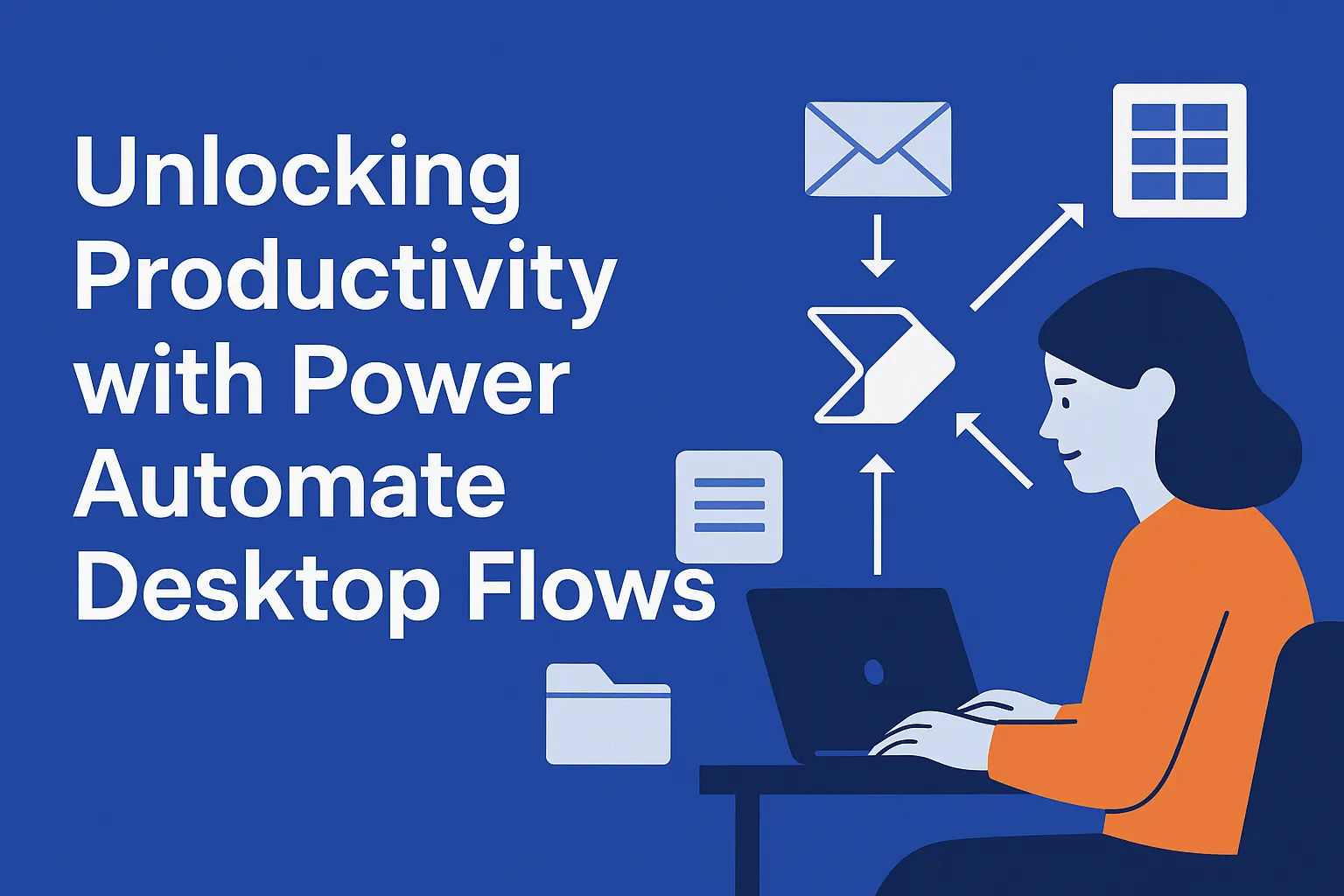
In every organization, time is the most valuable resource, and yet it’s often lost to repetitive, manual tasks. From copying data across applications to renaming files or filling out forms, these small, routine activities may seem harmless on their own. But add them up over weeks and months, and they quietly drain productivity, increase the risk of human error, and leave employees with less time for meaningful, high-value work.
This is where Microsoft Power Automate Desktop Flows come in. Desktop Flows bring the power of Robotic Process Automation (RPA) to your PC, enabling you to automate tasks that once required hours of manual effort.
And the best part? You don’t need to be a developer or IT specialist. Anyone from business users to small business owners can create smart automations with just a few clicks.
What Are Desktop Flows?
At their core, Desktop Flows are automated workflows that replicate the actions you take on your computer. Using either:
▢ A drag-and-drop designer (ideal for building automations step by step), or
▢ A recorder tool (which captures your actions—like clicks, keystrokes, and navigation—then turns them into a repeatable workflow),
you can design automations that handle repetitive processes for you.
What makes Desktop Flows unique is their ability to interact with both modern and legacy applications. Whether it’s a cutting-edge SaaS platform like Microsoft 365 or an old, locally installed application that doesn’t have APIs, Desktop Flows can mimic your interactions and make them automatic.
Real-World Example: Automating Invoice Processing
Let’s walk through a practical scenario.
Imagine you’re responsible for managing vendor invoices every week. Traditionally, the process looks like this:
1. Open your inbox and download each invoice file.
2. Manually copy invoice details (vendor name, date, amounts, tax IDs) into an Excel sheet.
3. Save and rename the invoice file to match your company’s naming convention.
4. Move the file into the appropriate folder on your network or SharePoint library.
This process takes around 15–20 minutes per invoice. Multiply that by 50 invoices in a week, and you’ve lost nearly 16 hours a month to repetitive work.
Now, imagine replacing this with a Desktop Flow:
▢ The automation scans your Outlook inbox for emails containing invoices.
▢ It automatically downloads the attachments and extracts relevant details (like invoice numbers and amounts).
▢ The data is then pasted directly into Excel, neatly organized and validated against business rules.
Finally, the invoice file is saved, renamed, and archived in the correct location.
What once consumed hours of time now runs in minutes—consistently, accurately, and without error.
Why Desktop Flows Matter
The power of Desktop Flows goes beyond just saving time. They bring several strategic benefits:
1. Accessibility for Everyone
▢ No coding background required. Even non-technical employees can build flows using templates and pre-built actions.
2. Broad Application Compatibility
▢ Works with legacy apps (like ERP systems or mainframe emulators) as well as modern cloud services, meaning you can bridge old and new systems seamlessly.
3. Error Reduction
▢ Human errors in data entry are common and costly. Automations perform tasks consistently, reducing mistakes and improving data accuracy.
4. Scalability
▢ Start small with personal productivity automations, then scale up to enterprise-wide workflows that integrate with cloud flows, APIs, and Microsoft 365 apps.
5. Employee Satisfaction
▢ Nobody enjoys mindless copying and pasting. Automation removes “busy work,” freeing employees to focus on creative, analytical, and strategic tasks.
Who Can Benefit?
▢ Home users: Automate chores like file organization, form filling, or pulling data from websites.
▢ Freelancers & small business owners: Streamline repetitive admin tasks such as invoice creation or email sorting.
▢ Corporate teams: Connect legacy software to modern platforms, automate HR onboarding, finance operations, or customer service requests.
Essentially, if your work involves repeating the same clicks, copy-pastes, or file-handling routines, you’re a candidate for Desktop Flows.
Getting Started with Desktop Flows
Getting started is simpler than you might think:
1. Download and install Power Automate for Desktop.
▢ It’s included with Windows 11 and available for free to Windows 10 users.
2. Sign in with your Microsoft account.
▢ You can use a personal, work, or school account. Premium organizational accounts unlock advanced capabilities like unattended automation.
3. Explore pre-built templates.
▢ Microsoft provides dozens of ready-to-use flows—like renaming files, extracting text, or automating Excel tasks—that you can customize to fit your needs.
4. Build your first flow.
▢ Start with something small and familiar, like moving files from your Downloads folder into categorized subfolders.
5. Expand to more complex automations.
▢ Once you’re comfortable, connect Desktop Flows with cloud flows in Power Automate to build end-to-end automations across email, Teams, SharePoint, and more.
Future-Proofing Your Work
Automation is no longer optional, it’s becoming the standard. Organizations that embrace tools like Desktop Flows will reduce operational costs, boost efficiency, and empower their teams to focus on innovation instead of administration.
By making automation accessible to everyone, Microsoft has democratized RPA. Whether you’re a knowledge worker looking to save a few hours each week, or an enterprise CIO driving digital transformation, Desktop Flows offer a practical, scalable way to future-proof your workflows.
Final Thoughts
Repetitive tasks may be a fact of life, but they no longer need to consume your time. With Power Automate Desktop Flows, you can transform tedious processes into streamlined automations, freeing yourself and your team for work that really matters.
So the next time you find yourself doing the same set of clicks and keystrokes for the tenth time that week, stop and ask: Could this be automated? Chances are, the answer is a resounding yes, and Desktop Flows are the key to making it happen.